How to Unlock ZIP Files: A Comprehensive Guide
In today's digital age, we often encounter compressed files that make sharing and storing data convenient. One of the most common file formats for compression is ZIP. Learning how to unlock ZIP files is essential for accessing the information contained within these compressed packages. This article provides a comprehensive guide on how to open ZIP files across different devices and operating systems.
Understanding ZIP Files
Before we delve into the unlocking process, let's briefly understand what ZIP files are. A ZIP file is a single file containing one or more compressed files. This compression helps reduce file size, making it easier to share and download large files or groups of files.
How to Unlock ZIP Files on Windows
Windows offers a built-in feature to open ZIP files without needing any third-party software.
- Locate the ZIP File: Find the ZIP file you wish to unlock on your computer.
- Right-click: Right-click on the ZIP file.
- Extract Files: Select the "Extract All" option from the context menu. This will open a new window asking you where you want to save the extracted files.
- Choose Destination: Select the desired location on your computer where you want to save the unzipped files.
- Extract: Click on the "Extract" button. Windows will then unlock ZIP files and place the content in your chosen destination folder.
How to Unlock ZIP Files on Mac
Similar to Windows, macOS also has a built-in utility to open ZIP files.
- Find the ZIP file: Locate the ZIP file on your Mac.
- Double-click: Simply double-click the ZIP file. Your Mac will automatically unlock ZIP files and create a new folder containing the extracted content.
How to Unlock ZIP Files on Android
While Android doesn't have a built-in feature to open ZIP files, several free apps available on the Google Play Store can help. Here's how to use one of the popular options, "Files by Google":
- Install Files by Google: Download and install the "Files by Google" app from the Play Store.
- Locate the ZIP file: Open the app and find the ZIP file you want to unlock.
- Select the ZIP file: Tap on the ZIP file.
- Choose Extract: Select the "Extract" option.
- Grant Permission: The app may ask for permission to access your files. Grant the necessary permissions.
- Access the Files: Once the extraction is complete, you can access the unlocked files within the app or your device's storage.
How to Unlock ZIP Files on iOS
Just like Android, iOS also relies on third-party apps to handle ZIP files. Here's how to unlock ZIP files using the "Files" app:
- Download a File Manager: If you don't have a file manager app installed, download one from the App Store (e.g., Documents by Readdle).
- Open the ZIP File: Locate the ZIP file within your file manager app and tap on it.
- Extract the Content: The app will typically automatically unlock ZIP files and give you options to view or extract the contents.
Choosing the Right Tool for the Job
While the methods mentioned above cover basic unlocking of ZIP files, you might encounter password-protected or encrypted ZIP files. In such cases, you might need specialized software like WinZip or 7-Zip that offer advanced features for handling password-protected archives.
Unlocking ZIP files is a simple process across various devices and operating systems. Whether you're using Windows, Mac, Android, or iOS, the built-in features or readily available apps make it easy to access the content within these compressed packages. By understanding the basics outlined in this guide, you can confidently unlock ZIP files and utilize the convenience they offer for storing and sharing digital information.
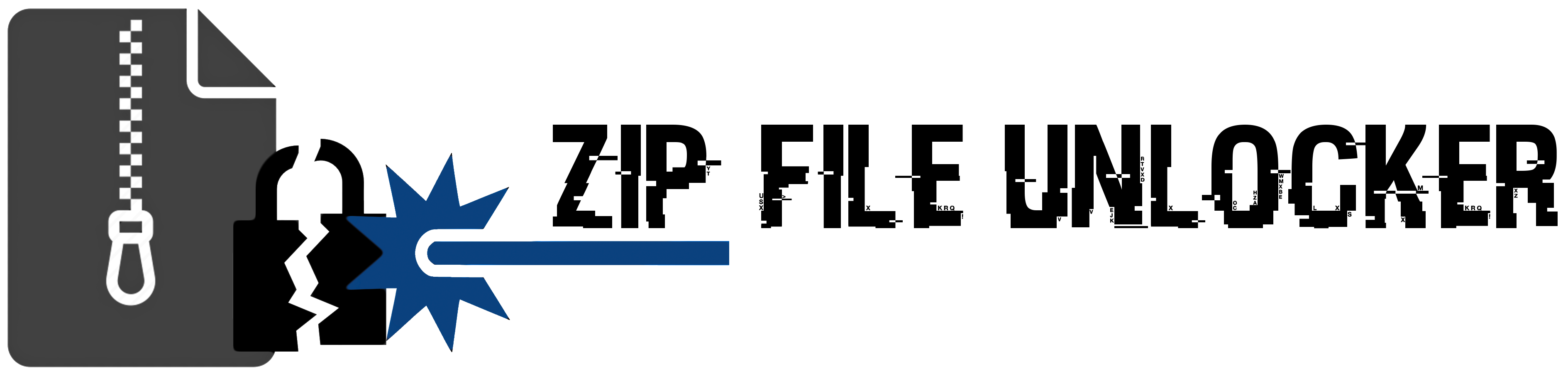
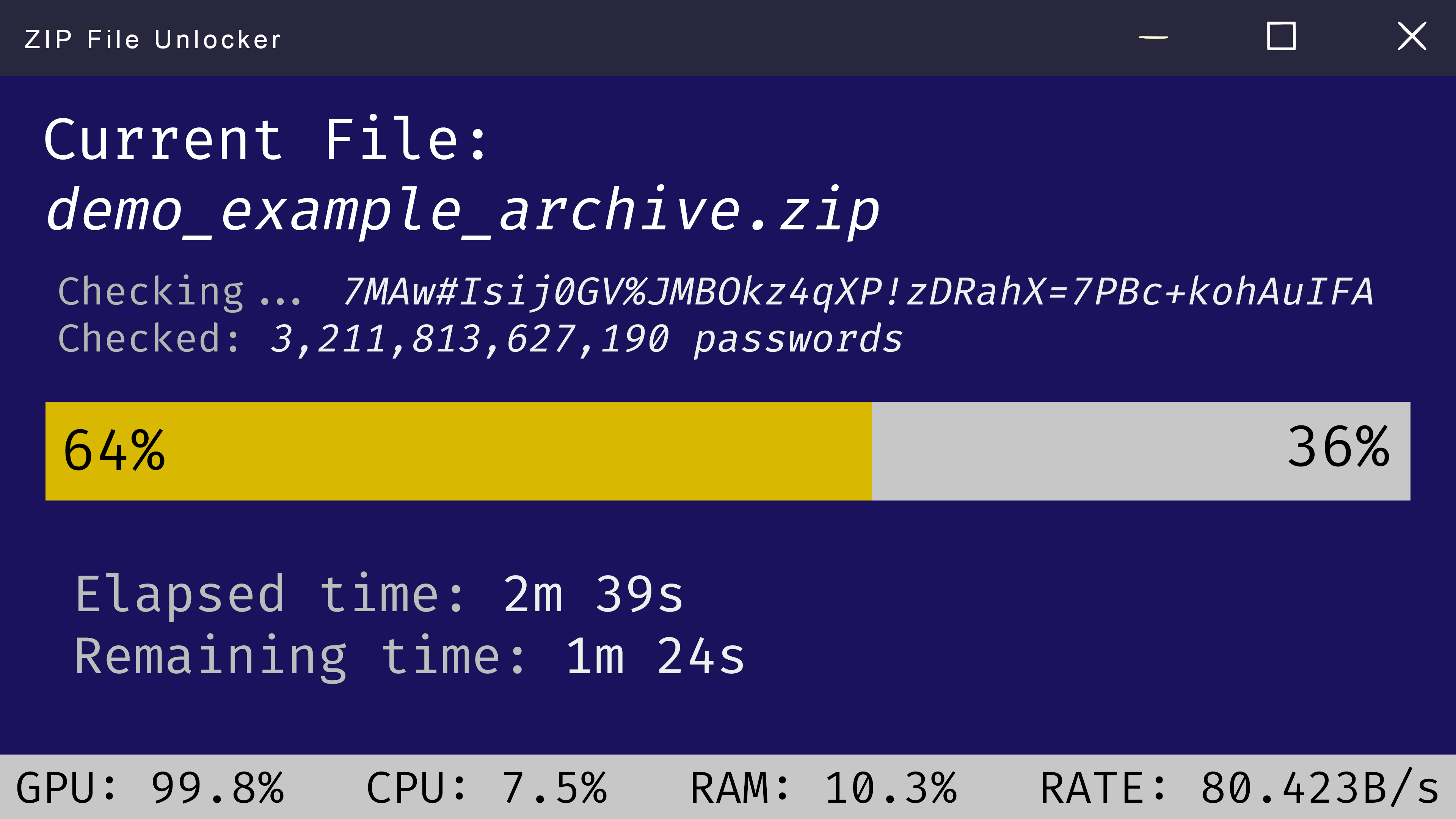
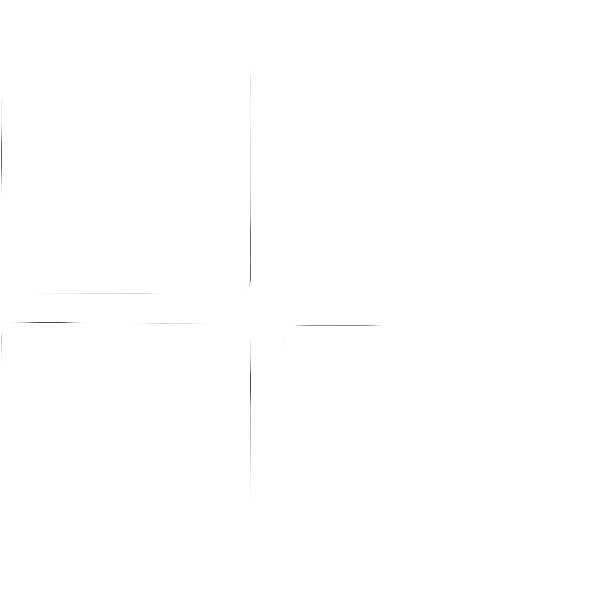 Windows
Windows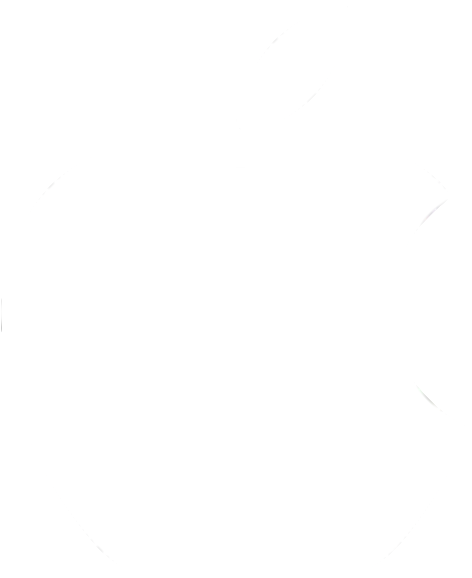 MacOS
MacOS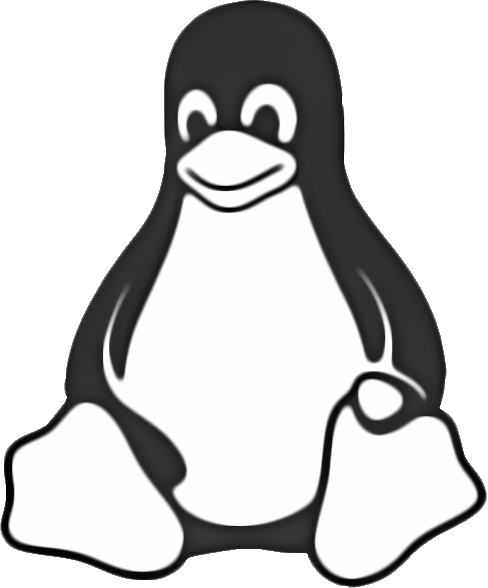 Linux
Linux