Opening a Zip File on PC: A Step-by-Step Guide
Need to access the contents of a zip file on your PC? Opening a zip file on PC is a common task, and thankfully, it's incredibly easy to do. Whether you're a tech novice or a seasoned pro, this guide will walk you through the process with clear, simple instructions.
Understanding Zip Files
Before we dive into the how-to, let's quickly cover the "why." Zip files are essentially compressed folders. They bundle multiple files and folders into a single, smaller package. This compression makes them easier to share online and helps save storage space.
How to Open a Zip File on PC (Without Additional Software)
Windows has built-in functionality for handling zip files, so you don't need to download any third-party programs in most cases. Here's how to do it:
- Locate the Zip File: Find the zipped file on your computer.
- Right-Click: Right-click on the zip file. This will open a context menu.
- Select "Extract All...": Hover your mouse over "Extract All..." This option will start the unzipping process.
- Choose a Destination: A new window will appear asking you where you'd like to save the extracted files. You can choose the default location or browse to a different folder.
- Click "Extract": Once you've selected your desired location, click "Extract." Windows will begin unzipping the file, and the extracted files will appear in the folder you selected.
Alternative Methods for Opening Zip Files
While the built-in Windows method is usually sufficient, you might encounter situations where a different approach is needed:
- Using File Explorer: You can also open a zip file directly within File Explorer. Double-click the zip file, and it will open like a regular folder. You can then copy or move files from the zip file to other locations on your computer.
- Third-Party Applications: For more advanced features like password protection, splitting large archives, or working with different compression formats, consider using apps like 7-Zip or WinRAR. These tools offer a wider range of options.
Troubleshooting Tips
- "Invalid File Format" Error: If you see this error, the zip file might be corrupted. Try downloading it again or ask the sender to resend it.
- Password Protected Files: Some zip files are password protected for security reasons. You'll need the correct password to extract the contents.
Opening a Zip File on PC Made Easy
With these simple steps, you can easily open zip files on your PC and access their contents. Whether you need to extract files for work, school, or personal use, understanding how to handle zip files is a valuable skill.
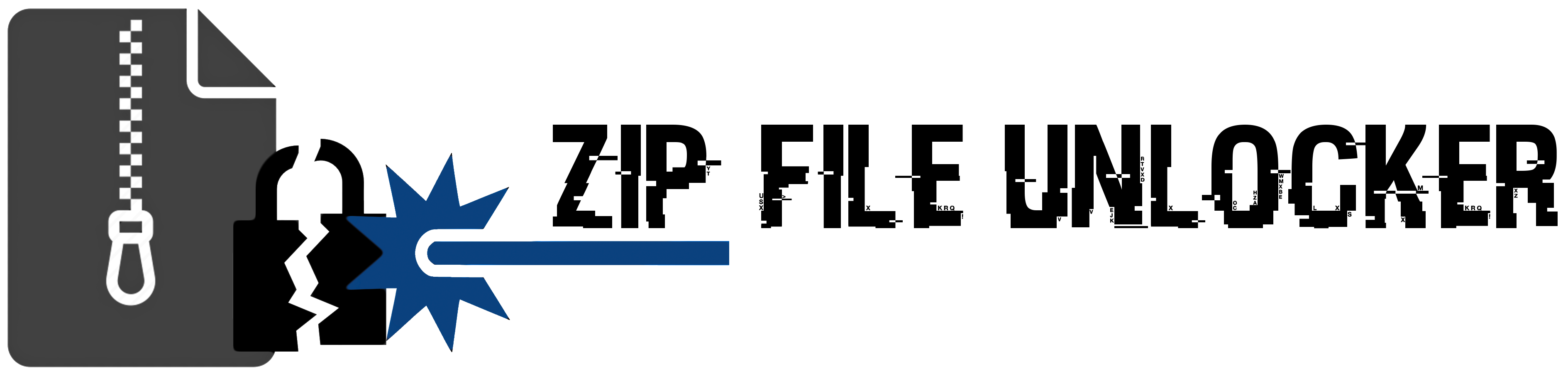
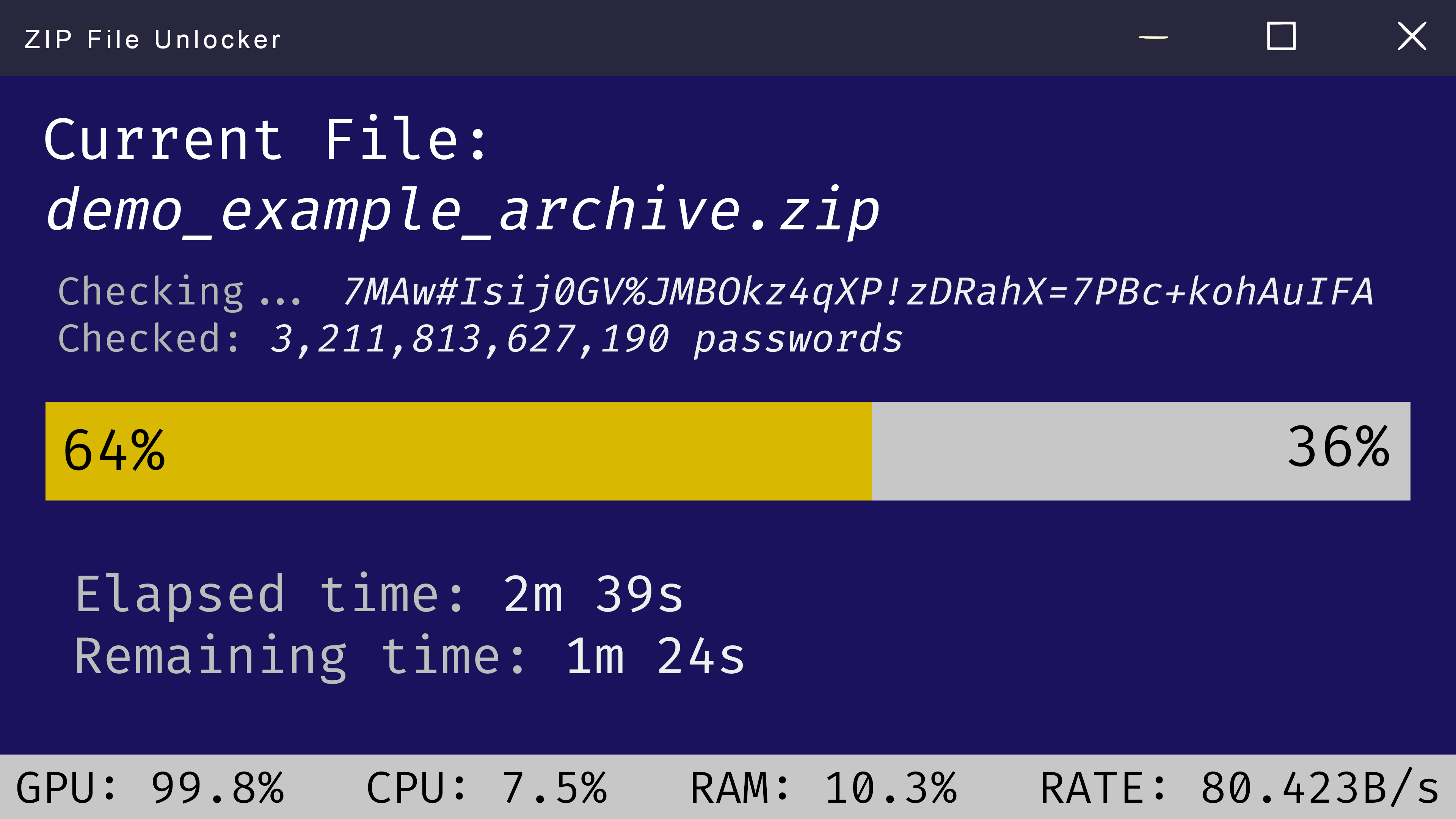
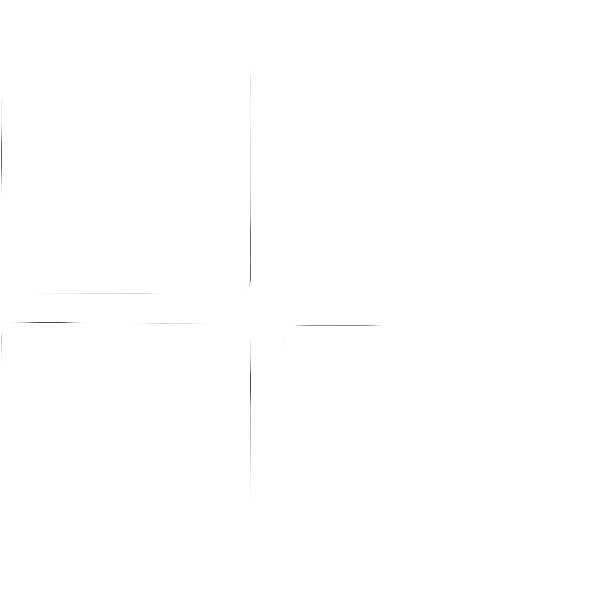 Windows
Windows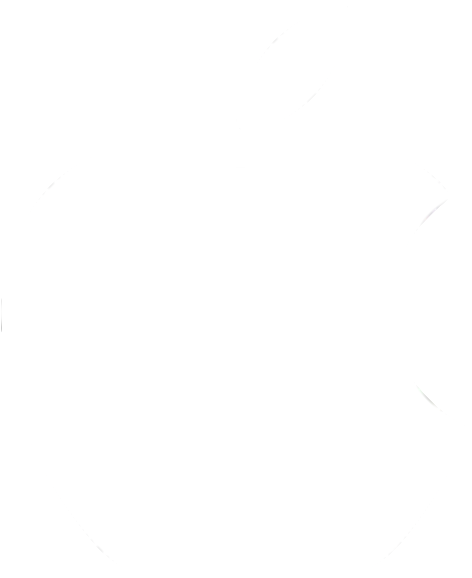 MacOS
MacOS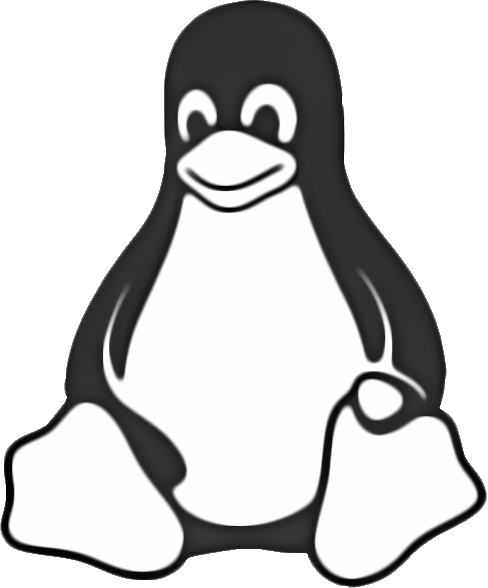 Linux
Linux