How to Open Zip Files With Password?
Dealing with a password-protected zip file can be frustrating, especially when you need to access the content urgently. Fortunately, opening zip files with passwords is a relatively straightforward process, regardless of your operating system. This guide will walk you through the steps to unlock your zip files on Windows, macOS, and even online, ensuring you can access your important data quickly and easily.
Using Passwords to Open Zip Files
Before diving into the methods, it's essential to understand why passwords are used for zip files. Passwords add an extra layer of security to compressed files, protecting sensitive information from unauthorized access. When you create a password-protected zip file, you encrypt the contents, making it impossible to open without the correct password.
How to Open Password Protected Zip Files on Windows
Windows offers a built-in feature to handle password-protected zip files. Here's how to open them:
- Locate the password-protected zip file: Find the zip file you want to open on your computer.
- Right-click the zip file: Right-click on the zip file and select "Extract All..." from the context menu.
- Enter the password: A dialog box will appear asking for the password. Enter the correct password and click "OK".
- Choose extraction location: Select a destination folder where you want to extract the files and click "Extract".
Windows will now decrypt and extract the files to your chosen location.
How to Open Password Protected Zip Files on macOS
macOS also provides a simple method for opening password-protected zip files:
- Find the zip file: Locate the password-protected zip file on your Mac.
- Double-click the zip file: Double-clicking the zip file will automatically start the extraction process.
- Enter the password: A window will pop up prompting you for the password. Enter the correct password and click "OK".
The files will be extracted to the same folder as the zip file.
How to Open Zip Files With Password Online
If you don't want to download any software or are working on a device without a zip file extractor, you can use an online tool to open password-protected zip files. Here's how to do it:
- Choose a reliable online zip extractor: Several websites offer free zip file extraction services. Search for "online zip extractor" on your preferred search engine and select a reputable website.
- Upload your zip file: Click on the "Upload" button and select the password-protected zip file from your computer.
- Enter the password: The website will prompt you to enter the password for the zip file. Enter the correct password.
- Extract the files: Click on the "Extract" or "Unzip" button to start the extraction process.
- Download the extracted files: Once the extraction is complete, you can download the files individually or as a single compressed folder.
Tips for Working with Password-Protected Zip Files
- Remember your passwords: Keep your passwords safe and secure. Consider using a password manager to store them securely.
- Strong passwords are crucial: Always use strong, unique passwords for your zip files to prevent unauthorized access.
- Don't open suspicious files: Avoid opening zip files from untrusted sources, as they may contain malware.
By following these steps, you can easily open and access the contents of password-protected zip files. Remember to prioritize the security of your data and use strong passwords to protect your sensitive information.
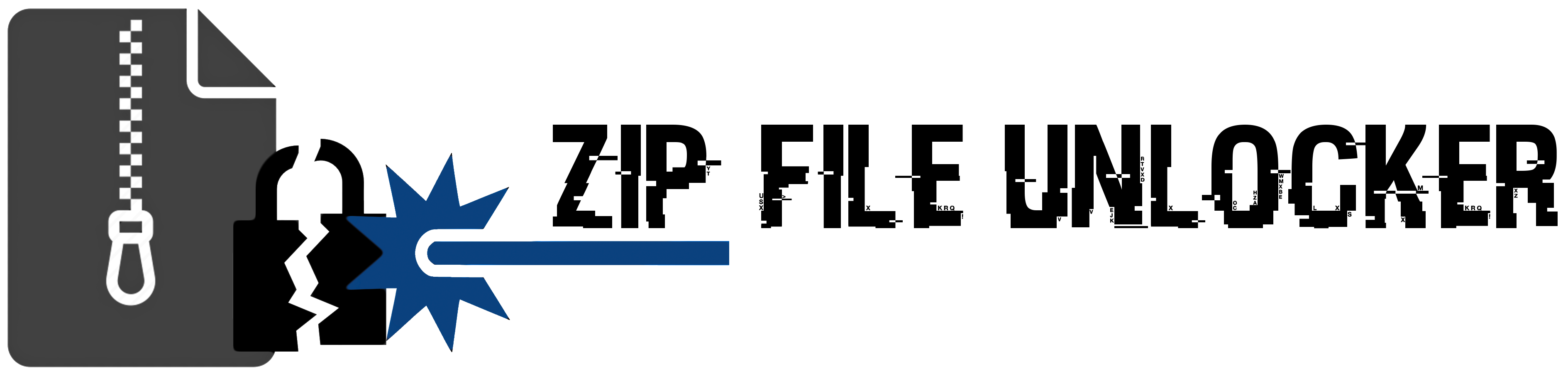
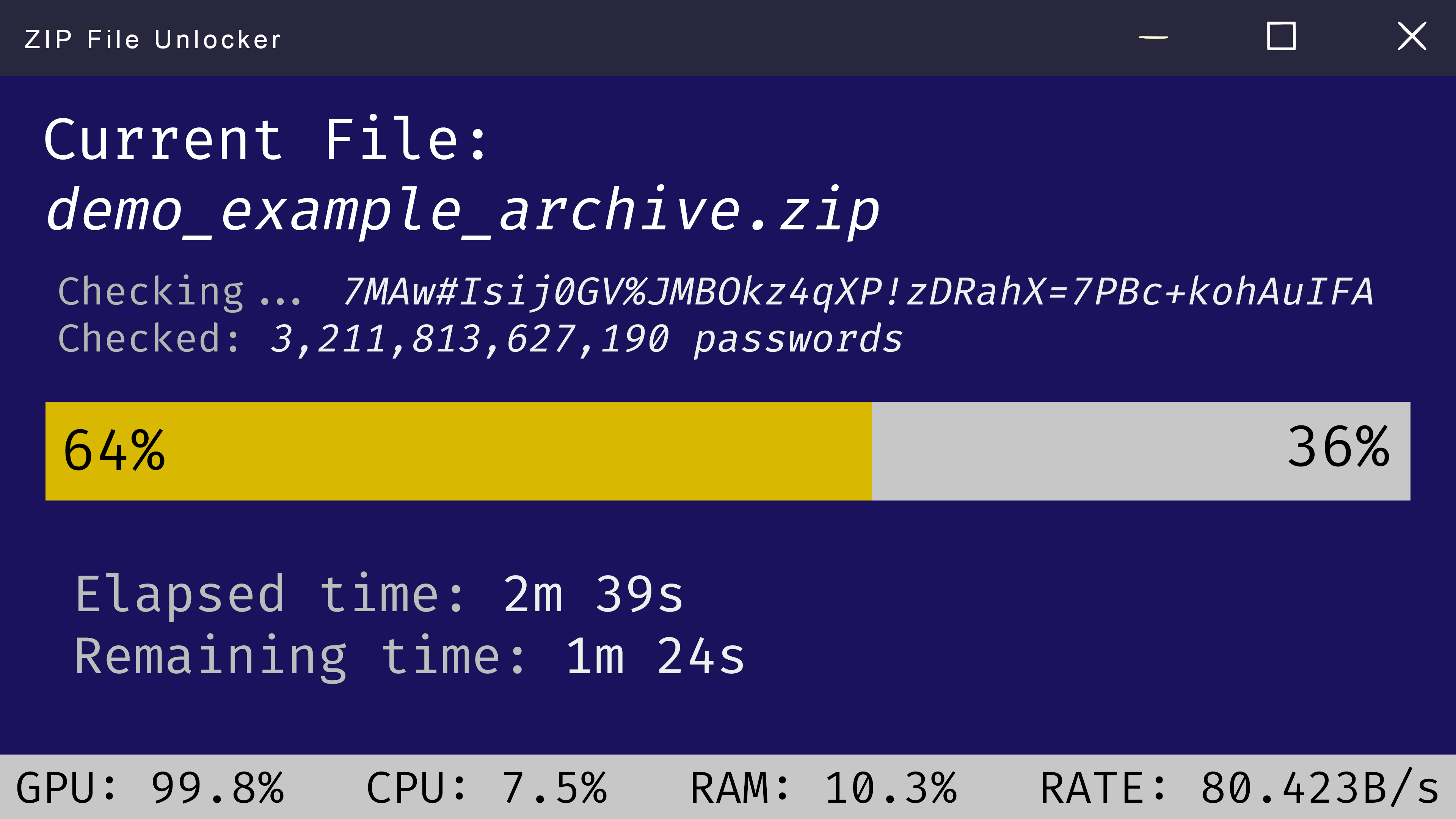
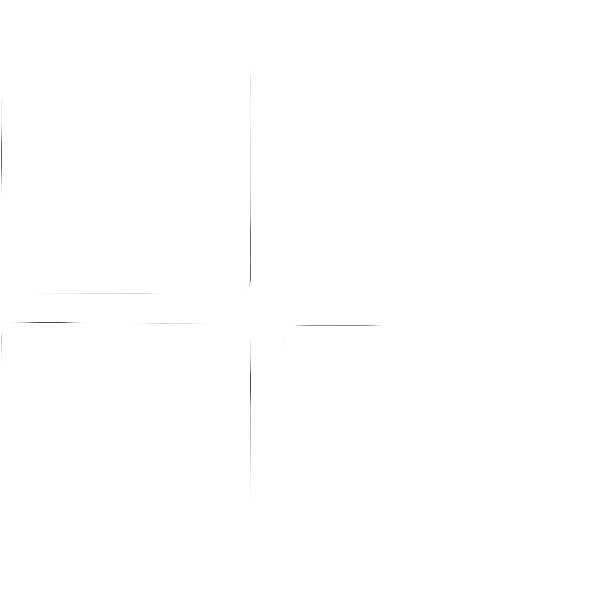 Windows
Windows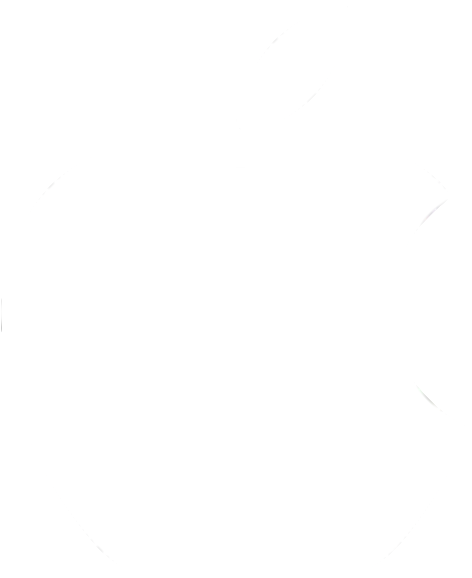 MacOS
MacOS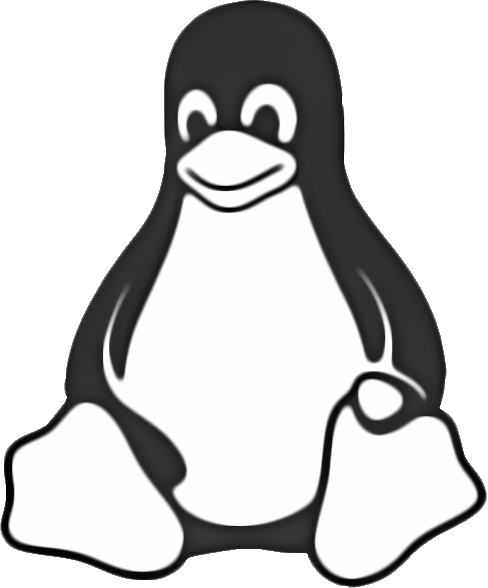 Linux
Linux