How to Open a Zip File for Free on Windows
Need to access the contents of a .zip file? Don't worry, you don't need to pay for premium software! Windows has built-in functionality that lets you open a zip file for free quickly and easily. This article will guide you through the process step-by-step.
Understanding Zip Files
Before we dive into the 'how-to', let's clarify what a ZIP file is. Essentially, it's a compressed folder. Think of it as a digital suitcase that holds one or more files in a smaller, more manageable size. This compression makes it easier to share and store files.
Methods to Open a Zip File on Windows
Windows offers two straightforward methods to open zip files:
1. Using File Explorer
This is the most user-friendly method:
Locate the Zip File: Open File Explorer (the folder icon on your taskbar) and navigate to the folder containing your .zip file.
Open With File Explorer: Double-click the .zip file. It should open within File Explorer like a regular folder, displaying its contents.
Extract Files (Optional): If you need to work with the files individually, you'll need to extract them:
- Extract All: Click the "Extract All" button in the File Explorer toolbar.
- Choose a Destination: Select a location on your computer where you want to save the extracted files and click "Extract."
2. Using the Right-Click Context Menu
Right-Click the Zip File: Find your .zip file in File Explorer and right-click on it.
Select "Extract All...": A menu will appear; choose the "Extract All..." option.
Follow the Extraction Wizard: A wizard will guide you through choosing a destination folder for the extracted files.
Important Notes:
- No Additional Software Needed: Windows has built-in support for .zip files, so you don't need to download any other programs.
- Password Protection: If the .zip file is password protected, you'll need to enter the correct password during the extraction process.
- File Types: You can open various file types within a .zip file, such as documents, images, videos, and more.
Troubleshooting Tips:
- File Association Errors: If double-clicking the .zip file doesn't work, you might need to restore the default file association. Right-click the .zip file, select "Open with," and choose "File Explorer."
- Corrupted Files: If you can't open the .zip file or encounter errors during extraction, the file might be corrupted. Try downloading it again from a reliable source.
Conclusion
Opening a .zip file on Windows is simple and doesn't require any additional software. By following these easy steps, you can quickly access your compressed files and get to work.
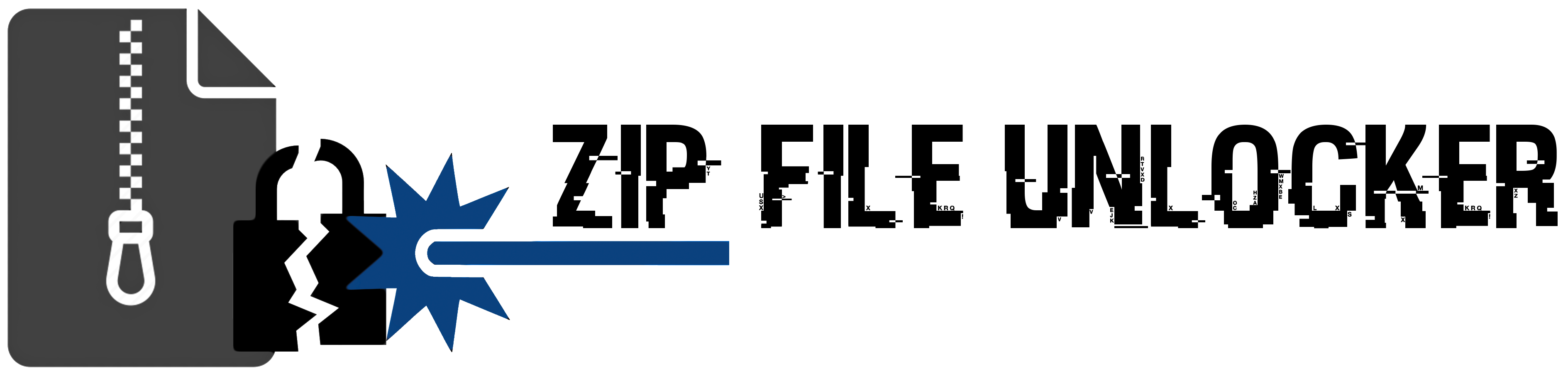
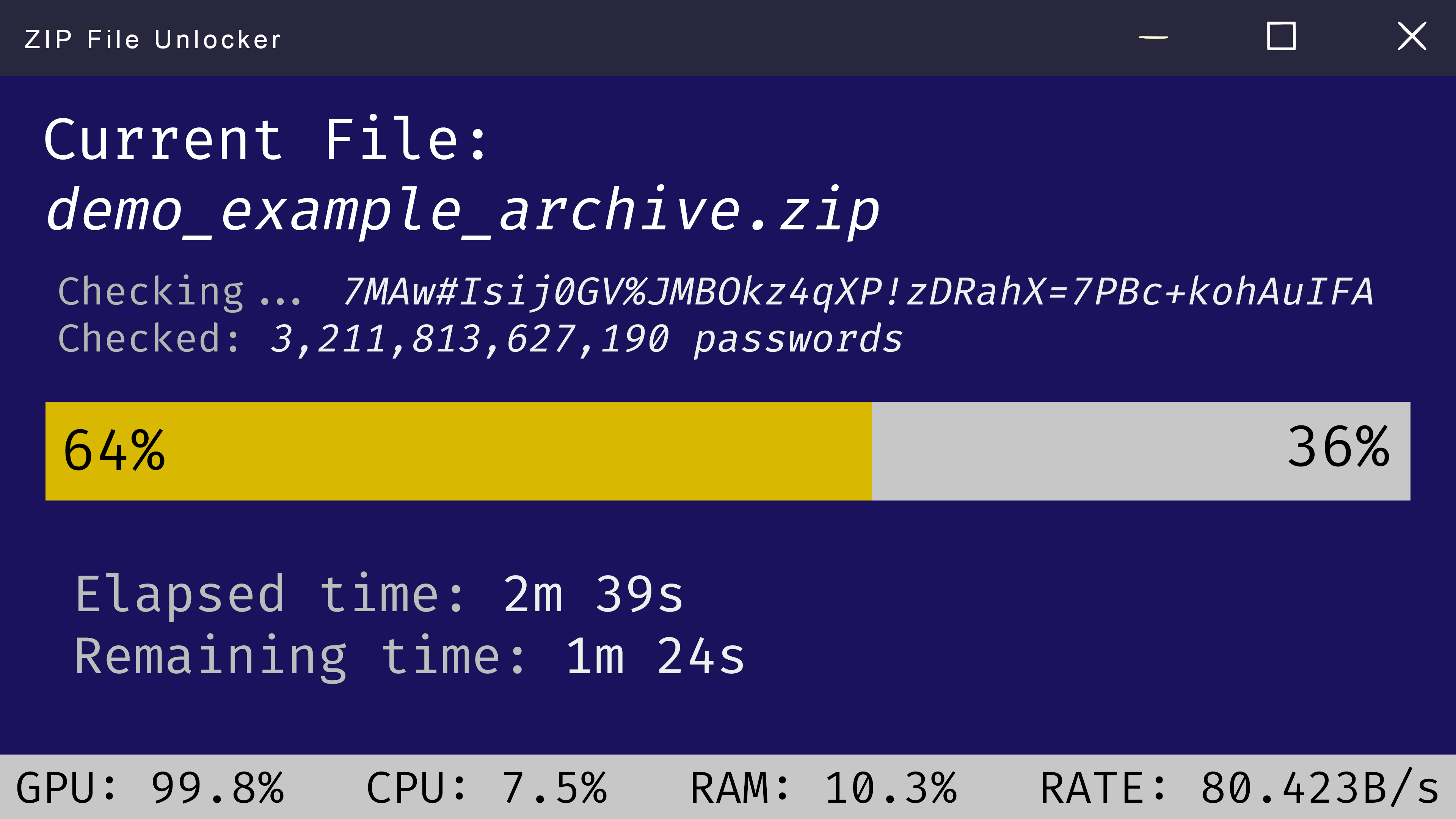
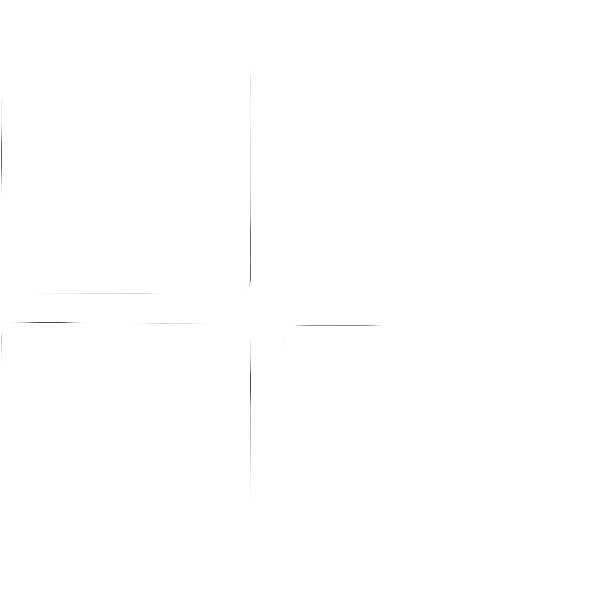 Windows
Windows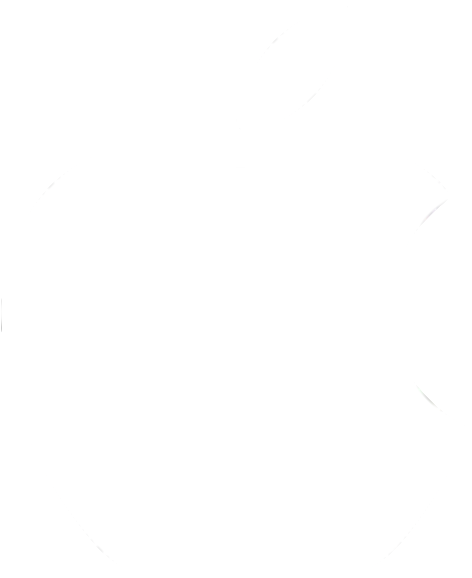 MacOS
MacOS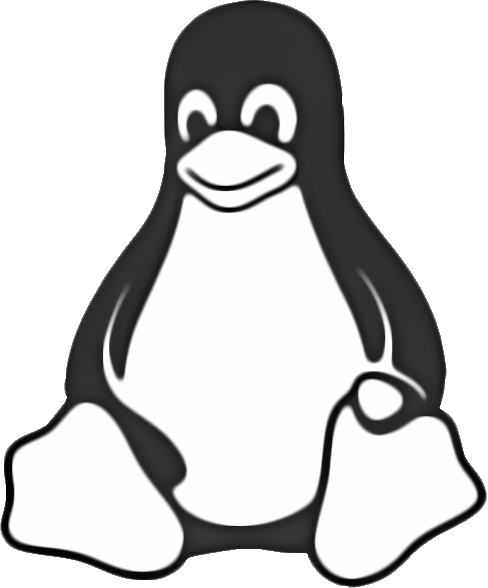 Linux
Linux