How Do I Open a ZIP File That is Access Denied?
Encountering the frustrating "access denied" error message when trying to open a ZIP file can bring your workflow to a screeching halt. This issue typically arises due to file permissions, security software interference, or archive corruption. Don't worry, though! This article will guide you through practical solutions to help you regain access to your important files.
Understanding the "Access Denied" Error
Before diving into solutions, it's helpful to understand why you might be seeing this error. Here are some common culprits:
- File Permissions: The ZIP file might have restricted permissions, preventing your user account from accessing its contents.
- Antivirus Software: Overzealous antivirus programs can sometimes flag and block ZIP files, mistaking them as potential threats.
- Archive Corruption: The ZIP file itself might be corrupted, leading to access problems.
- Insufficient Disk Space: If your hard drive is full or nearly full, you may encounter issues when trying to extract files.
Troubleshooting Steps
Now, let's walk through a series of troubleshooting steps to help you open that stubborn ZIP file:
1. Check File Ownership and Permissions
For Windows:
- Right-click on the ZIP file and select "Properties."
- Navigate to the "Security" tab.
- Click on "Edit" to modify permissions.
- Ensure your username has "Read" and "Write" permissions. If not, add your username and grant the necessary permissions.
For macOS:
- Right-click on the ZIP file and select "Get Info."
- Expand the "Sharing & Permissions" section.
- Click the lock icon at the bottom and enter your administrator password.
- Ensure your username or the "Everyone" group has "Read & Write" permissions.
2. Temporarily Disable Antivirus Software
Temporarily disable your antivirus and try opening the ZIP file again. If it opens successfully, you'll need to add an exception for that specific file or the folder where it's located within your antivirus settings.
3. Run a Disk Check
For Windows:
- Open "File Explorer" and right-click on the drive where the ZIP file is located.
- Select "Properties" > "Tools" > "Check."
- Click "Scan drive" and follow the on-screen prompts.
For macOS:
- Open "Disk Utility" from the "Utilities" folder.
- Select the drive containing the ZIP file from the left sidebar.
- Click on "First Aid" and then "Run" to check and repair disk errors.
4. Use a Different Extraction Tool
Sometimes, the default extraction tool in your operating system might encounter issues. Try using a different program like 7-Zip (Windows) or The Unarchiver (macOS).
5. Repair the ZIP File
If the ZIP file is suspected to be corrupted, specialized tools can attempt to repair it:
- Windows: Try using the built-in repair functionality of File Explorer or consider using a third-party tool like WinRAR.
- macOS: The Disk Utility mentioned earlier can also attempt to repair archives.
6. Free Up Disk Space
If you suspect the issue is related to low disk space, free up space by:
- Deleting unnecessary files and folders.
- Emptying the Recycle Bin or Trash.
- Uninstalling unused programs.
Conclusion
Experiencing an "access denied" error with a ZIP file can be frustrating, but the solutions outlined in this article should help you overcome this hurdle. Remember to proceed with caution when modifying file permissions and always have backups of important data. By following these steps, you'll be back to accessing your files in no time.
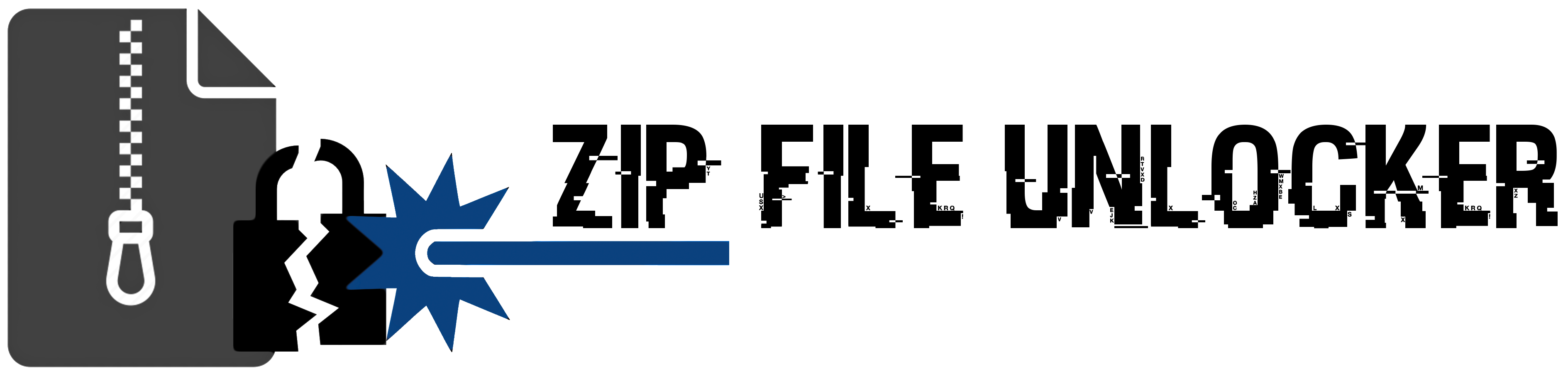
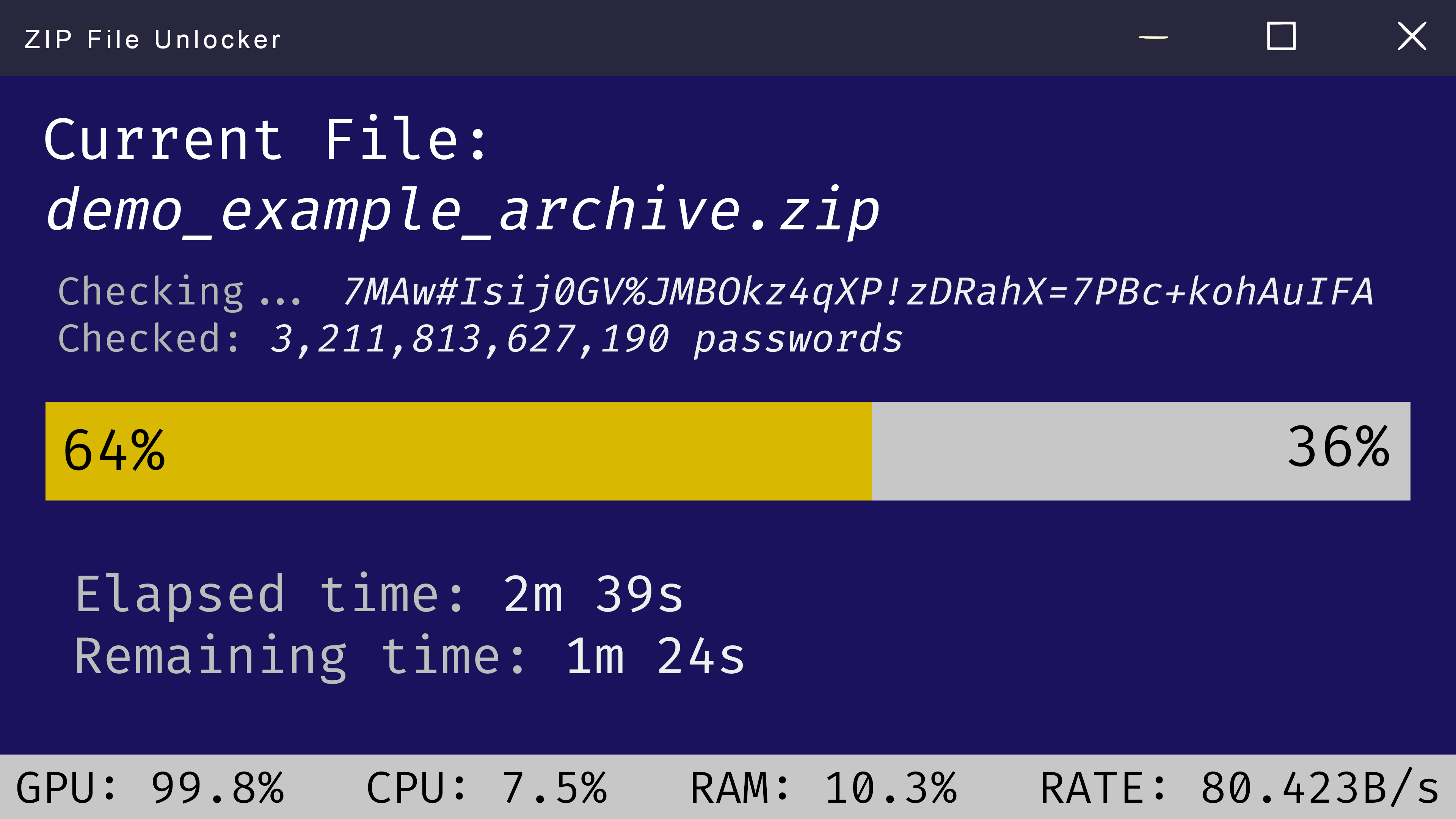
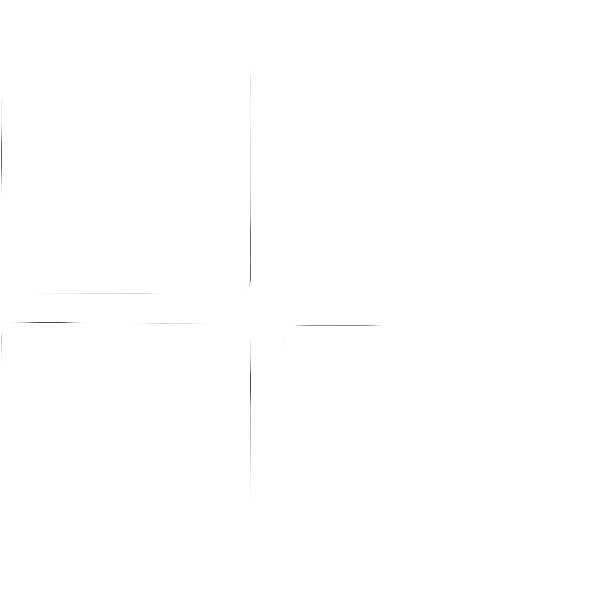 Windows
Windows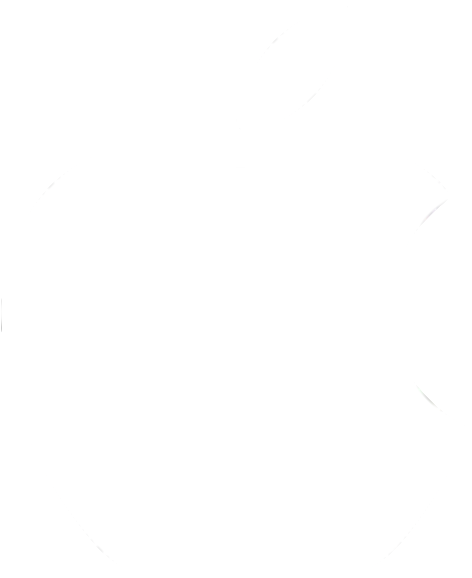 MacOS
MacOS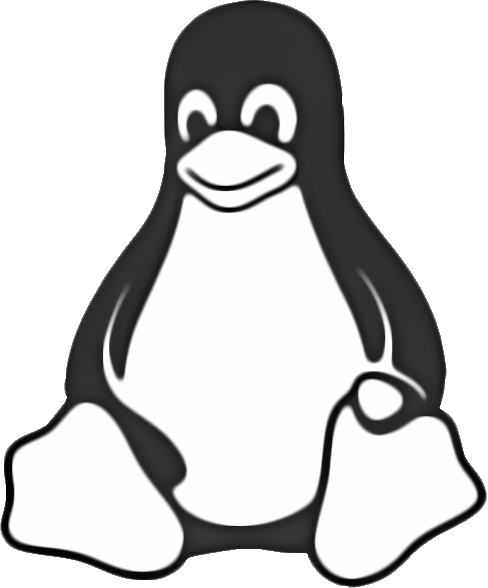 Linux
Linux