How Do I Open a Blocked Zip File?
Have you ever downloaded a zip file only to find it "blocked"? It can be incredibly frustrating, especially when you need to access the content urgently. This article will guide you through the reasons why zip files get blocked and provide you with effective solutions to open a blocked zip file.
Why Are My Zip Files Blocked?
Windows has a built-in security feature that sometimes flags downloaded files, including zip files, as potentially harmful. This often happens with files downloaded from the internet or received as email attachments. Here are the common culprits:
1. Security Settings
Your operating system's security settings might be set to a higher level, automatically blocking potentially risky files downloaded from less-known sources.
2. Antivirus Software
Your antivirus software plays a crucial role in protecting your device. If it detects a potential threat within a zip file, it might block access to prevent any harm.
3. File Source
Files downloaded from unverified websites or received from unknown senders have a higher chance of being blocked due to security concerns.
How to Open a Blocked Zip File?
Here are some proven methods to help you open that stubborn blocked zip file:
1. Unblock the File in Properties
- Right-click on the blocked zip file.
- Select Properties.
- At the bottom of the "General" tab, you might see an "Unblock" option next to "Security."
- Check the "Unblock" box and click "Apply" then "OK."
2. Extract Using a Different Extraction Tool
Sometimes, your default extraction tool might be the one having issues. Try using a different reputable zip file extractor like 7-Zip or WinRAR.
3. Scan with Your Antivirus Software
Before unblocking, scan the zip file with your antivirus software to ensure it's safe. If the scan comes back clean, you can proceed with unblocking and extracting the contents.
4. Check Your Email Attachment Security Settings
If you frequently receive blocked zip files via email, adjusting your email client's attachment security settings might help. Lowering the restrictions slightly could prevent future blockages.
5. Download the File Again
A corrupted download can also lead to a blocked zip file. Try downloading the file again from a reliable source.
Important Considerations
- Exercise Caution: Always exercise caution when opening zip files from unknown or untrusted sources, even after unblocking them.
- Regular Updates: Ensure your operating system, antivirus software, and extraction tools are up-to-date for maximum security.
By following these methods, you can safely and effectively open a blocked zip file and access your important content. Remember to prioritize security and download files from trusted sources whenever possible.
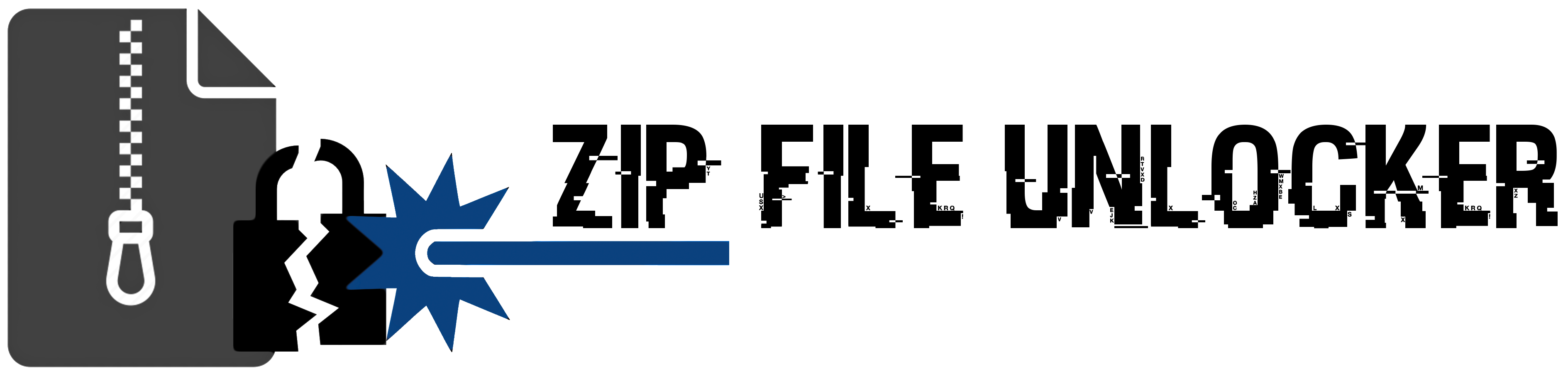
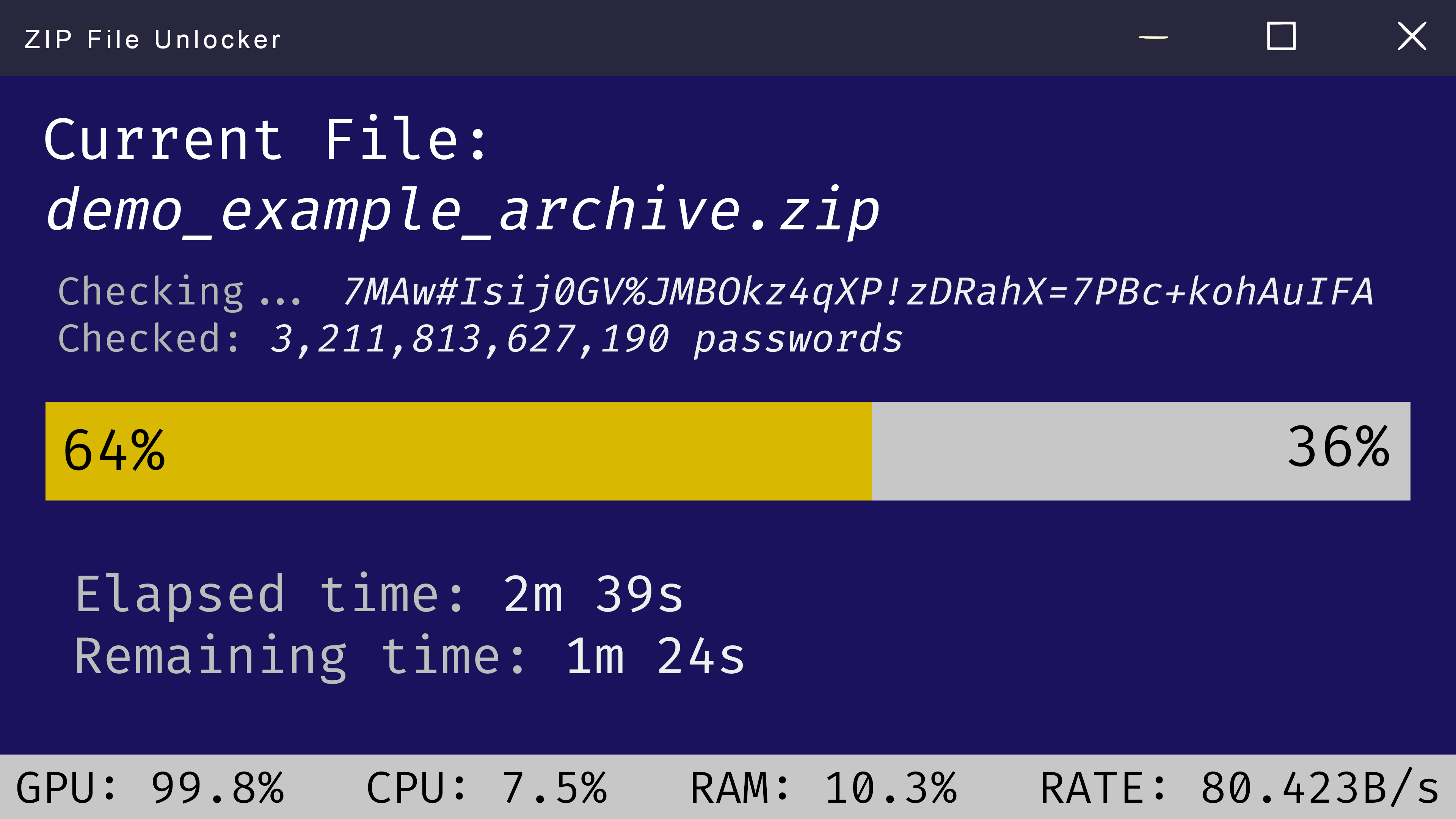
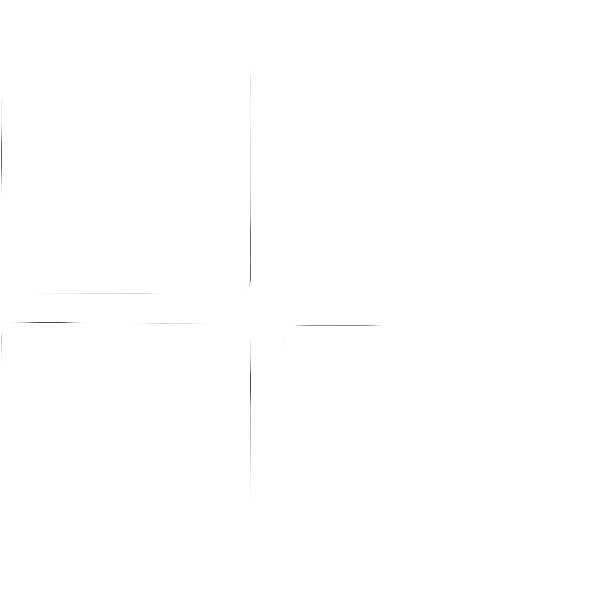 Windows
Windows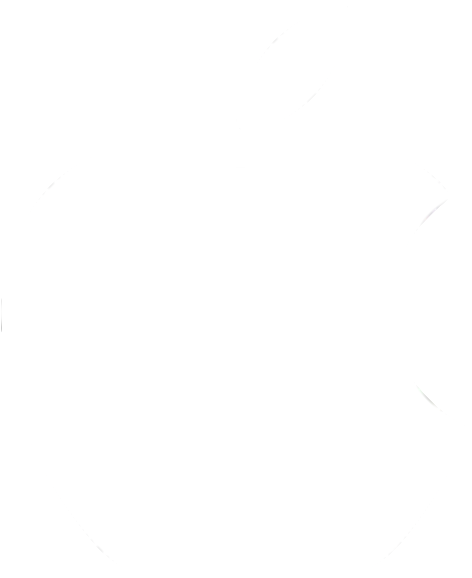 MacOS
MacOS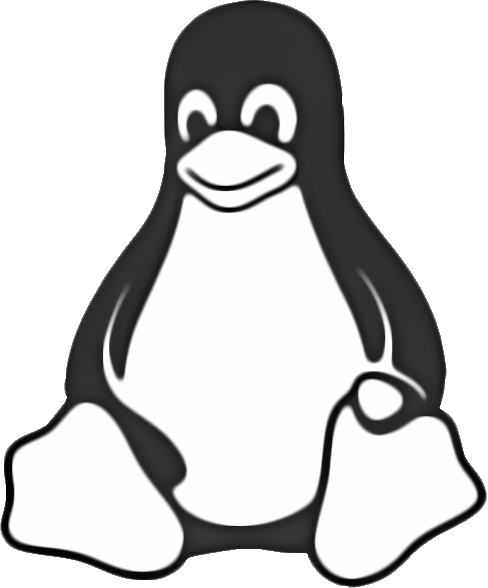 Linux
Linux