How Can I Remove Password Protection From a File?
In today's digital age, securing sensitive information is paramount. We rely on passwords and encryption to protect our files from unauthorized access. However, there are times when you may need to remove password protection from a file, such as when you've forgotten the password or need to share the file with someone who doesn't have access. This article will guide you through the various methods to safely and effectively remove password protection from your files.
Understanding Password Protection
Before delving into the removal process, it's crucial to understand how password protection works. Different file types employ various encryption methods. For instance, Microsoft Office documents use a built-in encryption feature, while ZIP files rely on algorithms like AES.
Knowing the file type and the software used to encrypt it is essential for choosing the appropriate removal method. Attempting the wrong approach can damage the file and make data recovery impossible.
Methods to Remove Password Protection
1. Using the Original Software
The easiest and most recommended way to remove password protection is to use the software that was originally used to encrypt the file.
Microsoft Office: Open the protected document, enter the password, and then go to File > Info > Protect Document > Encrypt with Password. Delete the password from the pop-up window and save the file.
ZIP Files: Most ZIP file extractors, like 7-Zip or WinRAR, allow you to remove password protection. Simply open the encrypted ZIP file, enter the password, and extract the contents to a new folder.
2. Online Password Removal Tools
Numerous websites offer free online tools for removing password protection from various file types. However, exercise caution when using these services. Ensure the website is reputable and has a secure connection (HTTPS) to protect your data.
Important Note: Avoid uploading sensitive or confidential files to online tools, as data privacy cannot be guaranteed.
3. Password Recovery Software
For situations where you've forgotten the password, specialized password recovery software can be helpful. These programs use advanced algorithms to try different password combinations and crack the encryption.
Popular options include:
- Passper for Excel
- Accent ZIP Password Recovery
- John the Ripper (for advanced users)
4. Third-Party Applications
Various third-party applications are specifically designed to remove password protection from specific file types. These applications often offer more advanced features and support for a wider range of encryption methods.
5. Command Prompt (For Windows Users)
For tech-savvy individuals, the Windows Command Prompt offers a way to remove password protection from ZIP files using the copy command. This method requires precise syntax and knowledge of command-line operations.
Precautions and Considerations
Data Backup: Always back up your file before attempting any password removal method. This ensures you have a copy in case of data loss or corruption.
Legal Implications: Ensure you have the legal right to remove password protection from a file. Unauthorized access to protected information is illegal and can have serious consequences.
File Integrity: Some password removal methods can potentially damage the file. After removing the password, always verify that the file opens correctly and all data is intact.
Conclusion
Removing password protection from a file can be a simple or complex task depending on the encryption method and your technical expertise. By following the methods outlined in this article and taking the necessary precautions, you can safely access your files while maintaining data security. Remember to prioritize data integrity and legal considerations throughout the process.
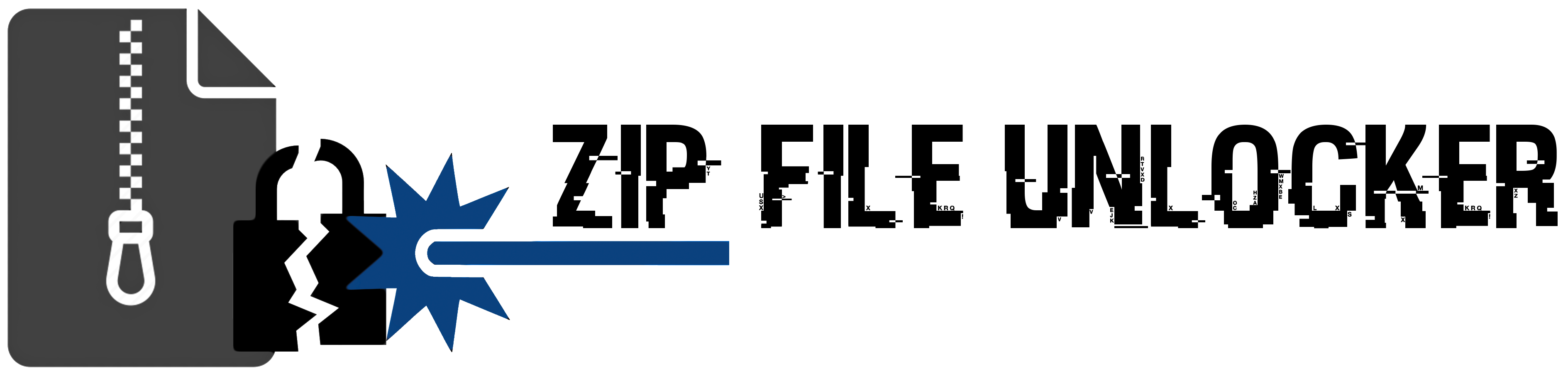
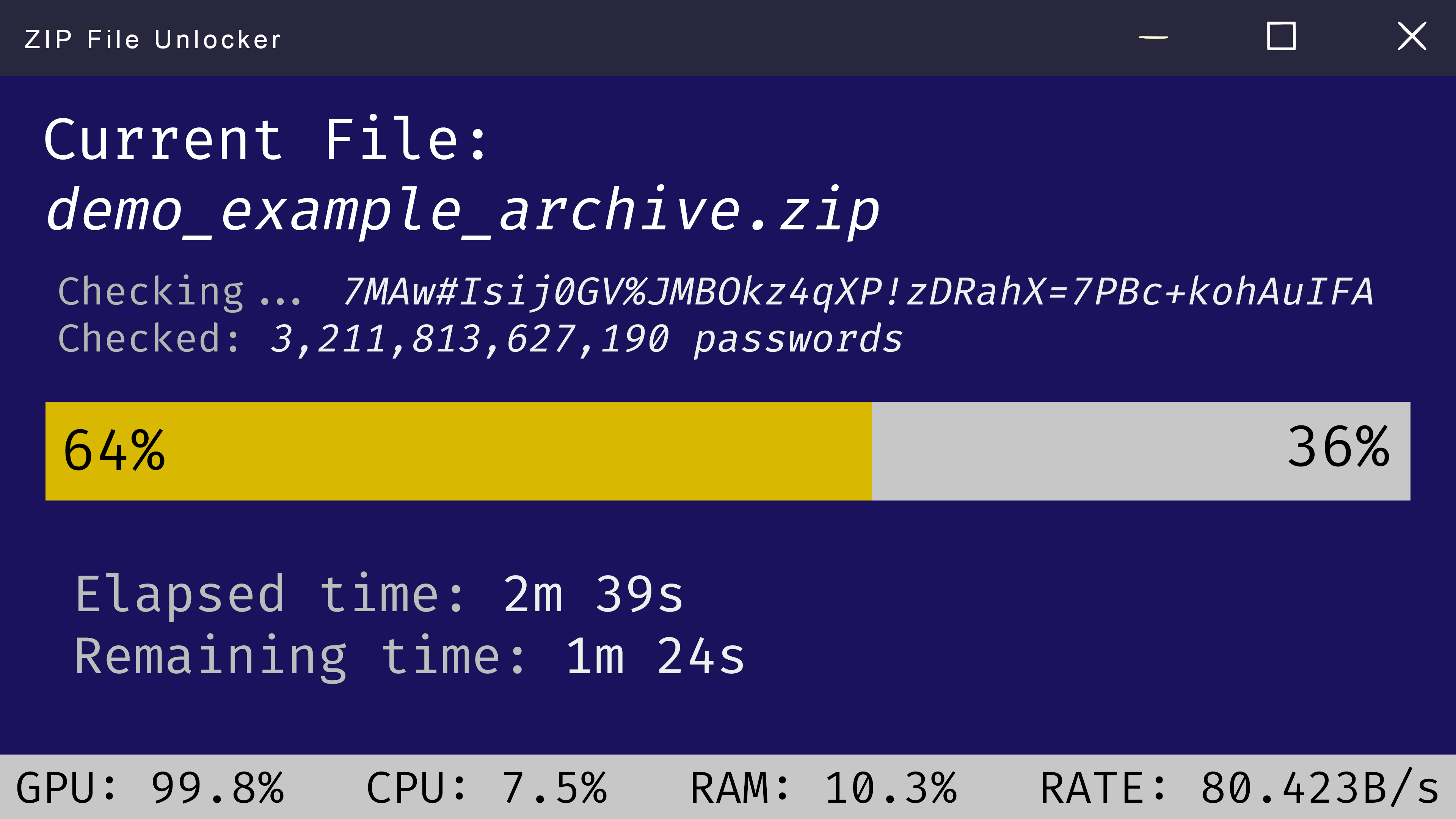
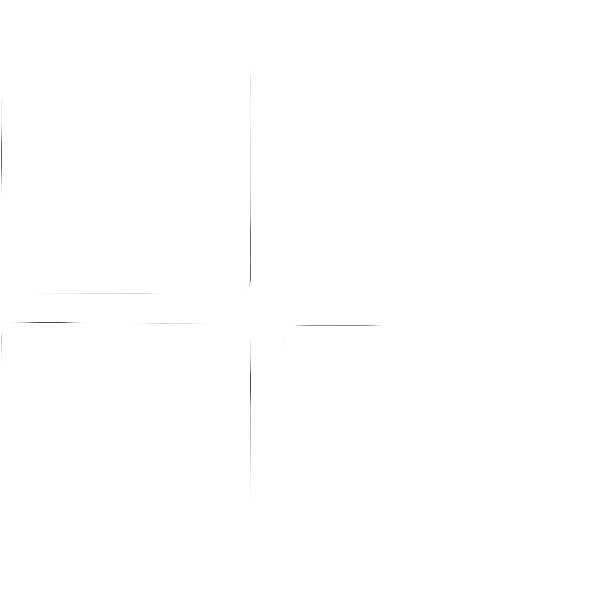 Windows
Windows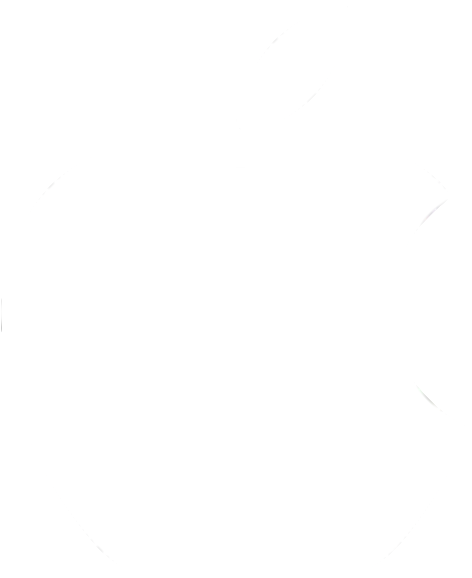 MacOS
MacOS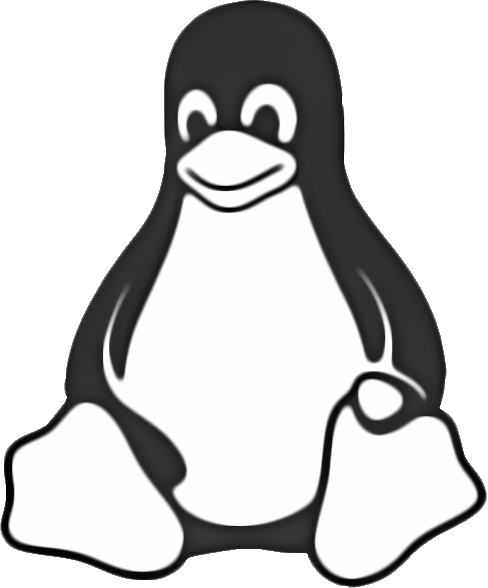 Linux
Linux