How Can I Open a Zip File Without WinZip?
You've downloaded a file, and it ends in ".zip". You need the files inside, but you don't have WinZip. Don't panic! This is a common situation, and there are plenty of easy ways to open a zip file without needing to buy specialized software. Let's explore some convenient options for different operating systems.
Using Built-in Features: Your Go-To Solution
The easiest way to open a zip file is often already built into your computer's operating system.
Windows
Windows has had native support for zip files for a long time. Here's how simple it is:
- Locate your zip file: Find the .zip file you want to open in your File Explorer.
- Right-click: Right-click on the .zip file.
- Extract: You'll see options like "Extract All..." or "Extract Here". Choose "Extract All" to select a specific destination folder for your extracted files.
macOS
MacOS also offers seamless zip file handling:
- Find your file: Navigate to the .zip file in Finder.
- Double-click: Simply double-click the .zip file. MacOS will automatically create a new folder containing the extracted files.
Linux
Most Linux distributions come with built-in archive management tools:
- Open your file manager: Open the file manager (like Nautilus or Dolphin).
- Right-click: Right-click on the .zip file.
- Extract: Select "Extract Here" or choose a different directory for extraction.
Free and Reliable: Online Zip File Openers
If you prefer not to download any software, online zip file openers are a fantastic alternative:
- Choose a service: Popular options include ezyZip, Files2Zip, and Unzip-Online.
- Upload your file: Click the "Upload" button on the website and select your .zip file from your computer.
- Extract and download: Once uploaded, the website will extract the contents. You can then download the individual files or the entire folder.
Free Software: Expanding Your Options
For more advanced features or regular work with compressed files, free and open-source software is a great option:
- 7-Zip: A highly regarded, versatile program for Windows. (https://www.7-zip.org/)
- PeaZip: A user-friendly alternative available for Windows and Linux. (https://www.peazip.org/)
Why Not WinZip?
While WinZip is a well-known name, it's generally not necessary. The free built-in options, online tools, and free software alternatives we've covered offer all the functionality most users need, often with a simpler interface.
Zipping Up: No Need for WinZip
Opening a zip file without WinZip is easier than you might think! With so many free and convenient methods available, you can quickly access the files you need, no matter what operating system you're using.
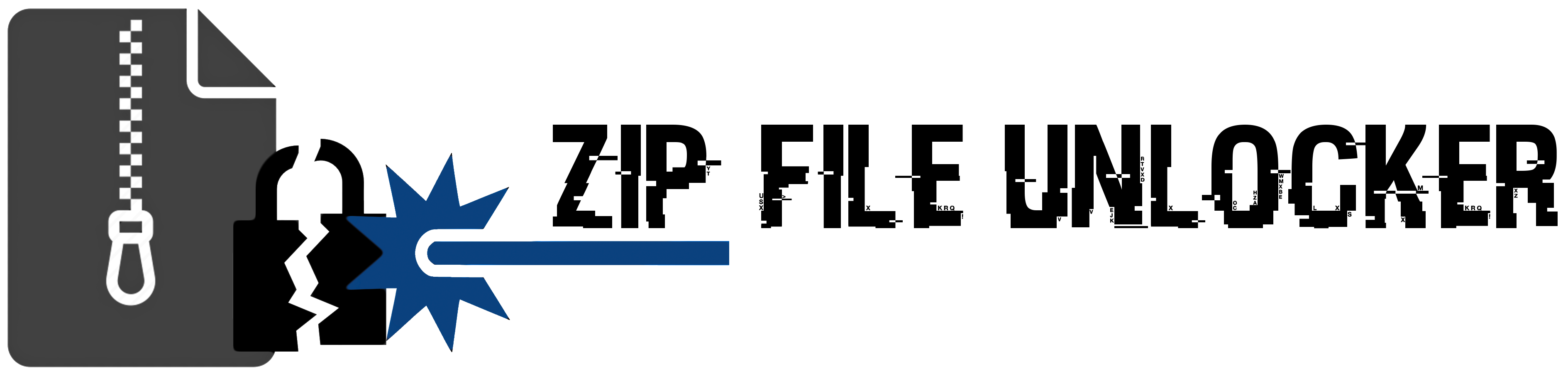
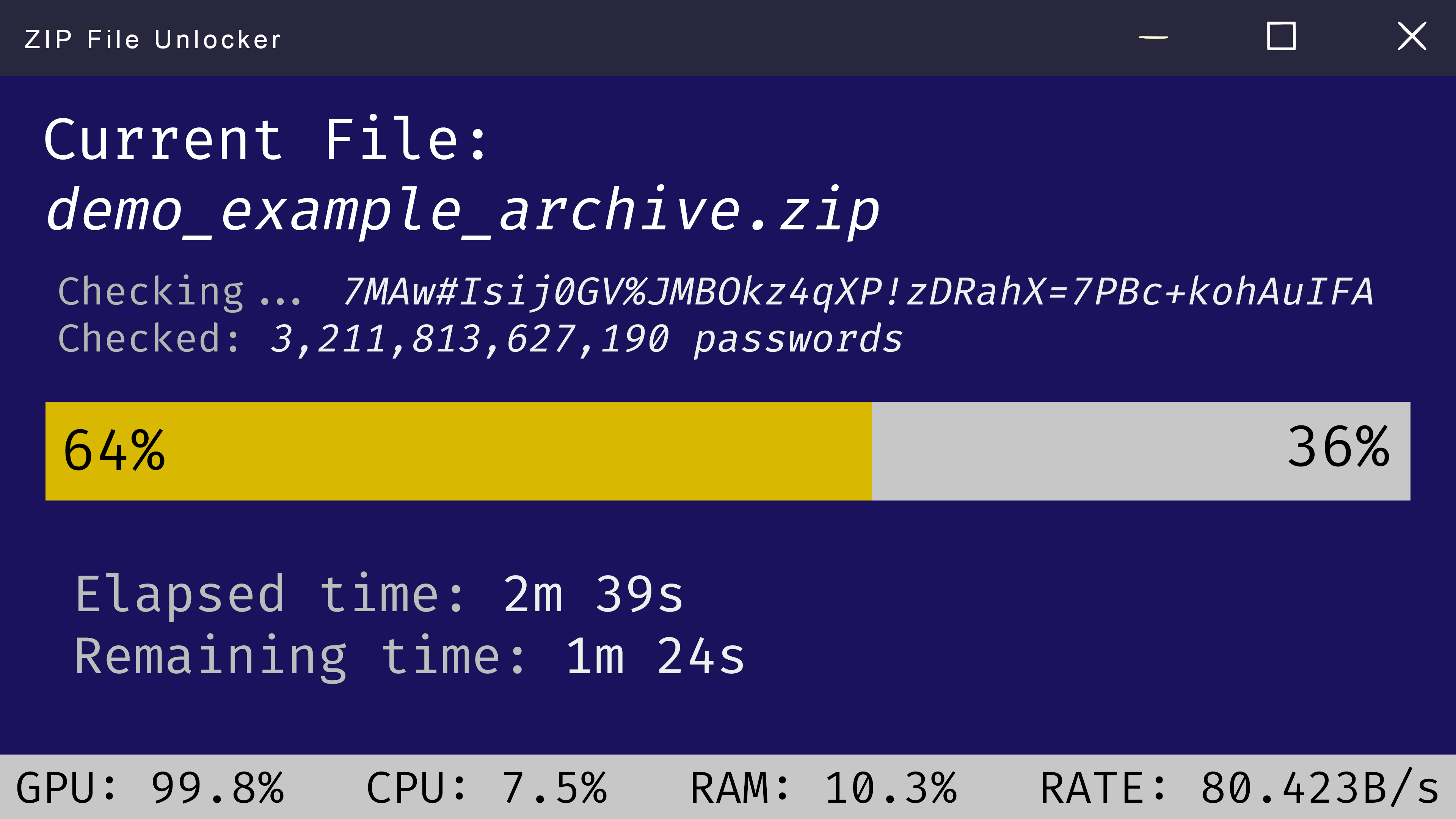
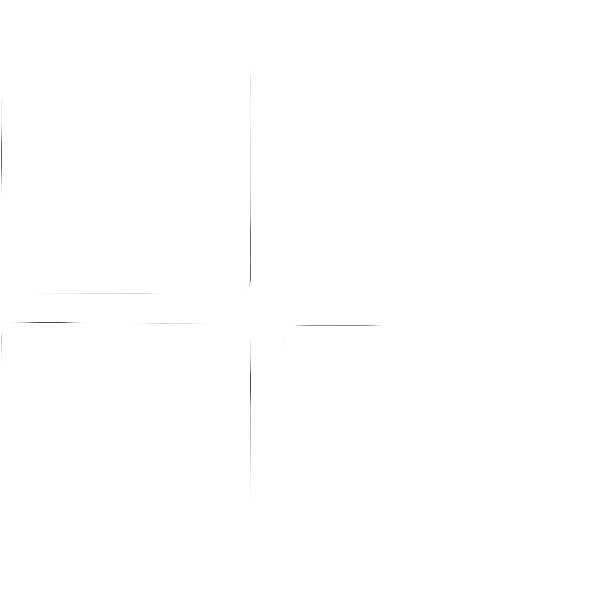 Windows
Windows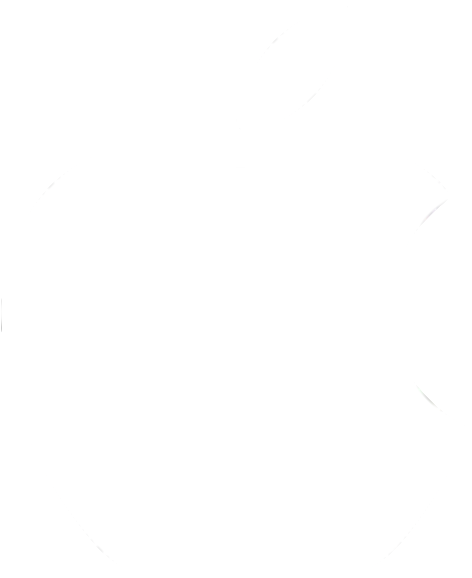 MacOS
MacOS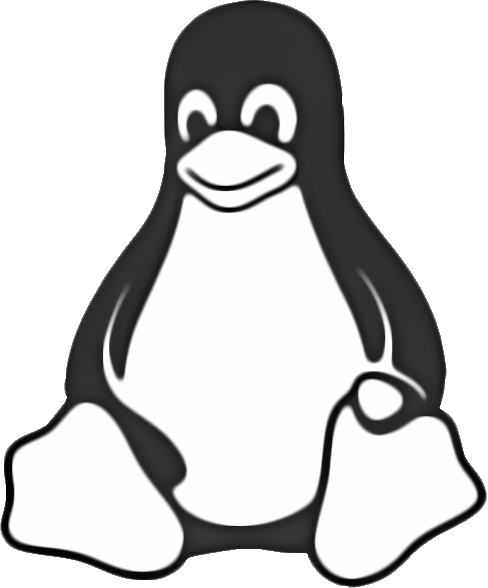 Linux
Linux