How Can I Open a Zip File on Windows 10?
If you're wondering "how can I open a zip file on Windows 10?", you're in the right place. Zip files are a common way to compress large files or folders, making them easier to share and store. Windows 10 includes built-in functionality to open zip files without needing any third-party software.
Using File Explorer to Open Zip Files
The easiest way to open a zip file on Windows 10 is by using File Explorer:
- Locate the Zip File: Open File Explorer and navigate to the folder where your zip file is saved.
- Double-Click to Open: Double-click the zip file. This will open a new File Explorer window displaying the contents of the zip file.
- Extract Files: You can now view the files within the zip archive. To extract files, select the ones you need, right-click, and choose "Extract." You'll be prompted to choose a destination folder for the extracted files.
Extracting All Files at Once
To extract all files from a zip archive at once:
- Right-Click the Zip File: Locate the zip file in File Explorer and right-click it.
- Select "Extract All...": This will open a new window.
- Choose Destination and Extract: Select the destination folder where you want to extract the files. You can also choose to "Show extracted files when complete." Click "Extract" to begin the process.
Other Methods to Open Zip Files
While File Explorer is the most straightforward method, Windows 10 offers additional options:
- Right-Click Context Menu: Right-click a zip file and hover over "Open with." You'll see options like "Windows Explorer" (for browsing) and potentially other compatible programs installed on your system.
- Third-Party Archiving Tools: Tools like 7-Zip, WinRAR, and WinZip provide advanced features for handling zip files and other archive formats. These tools may offer better compression ratios, encryption options, and support for additional archive types.
Tips for Handling Zip Files
- Password-Protected Archives: If the zip file is password-protected, you'll need to enter the correct password during the extraction process.
- Viruses and Malware: Exercise caution when opening zip files from unknown or untrusted sources, as they may contain viruses or malware. Scan any downloaded zip files with your antivirus software before opening them.
- Split Archives: Sometimes, large zip files are split into multiple parts (e.g., "archive.zip.part1," "archive.zip.part2"). Ensure you have all parts in the same folder before attempting to extract them.
By following these steps, you can easily open and manage zip files on your Windows 10 computer.
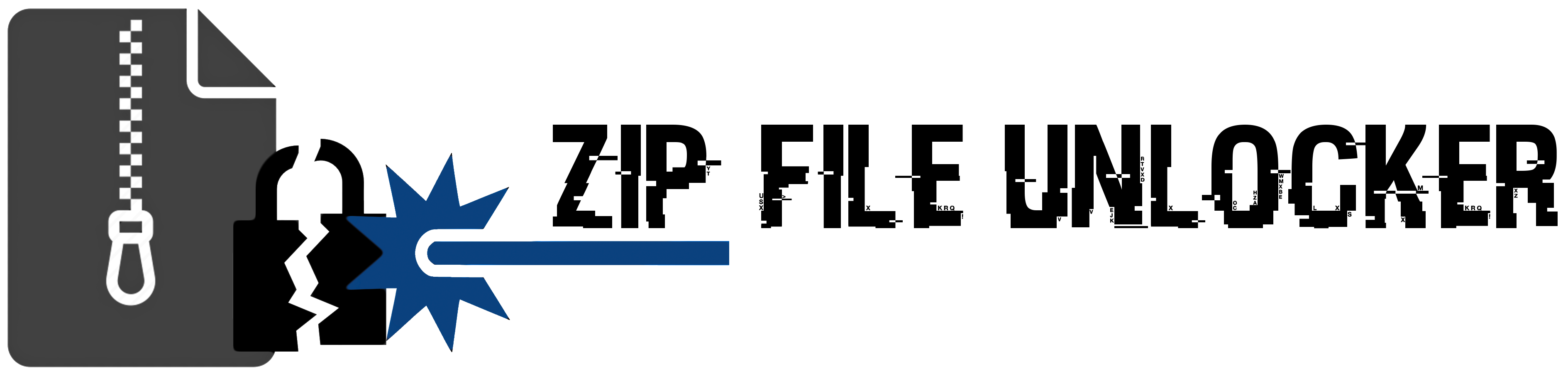
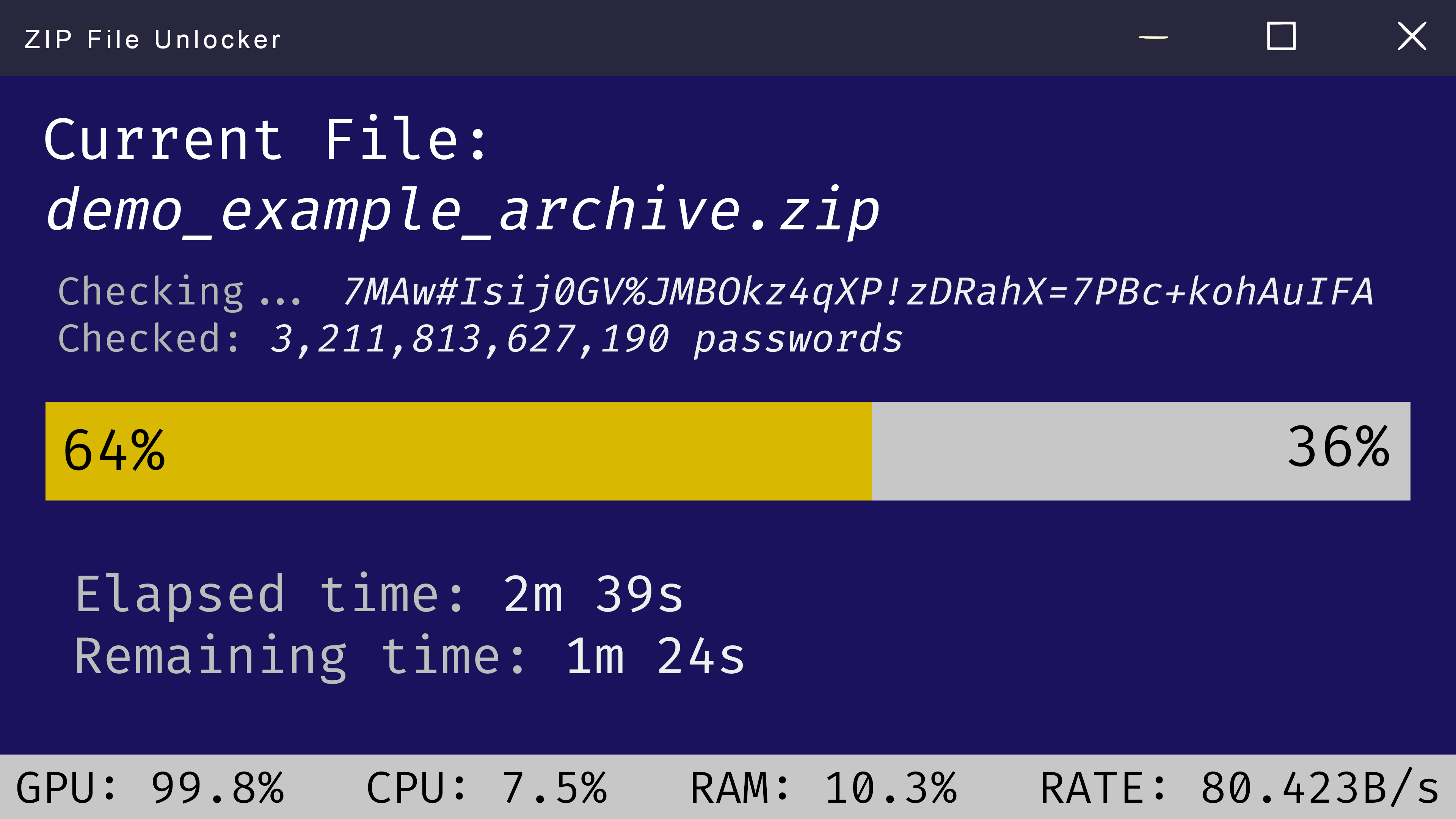
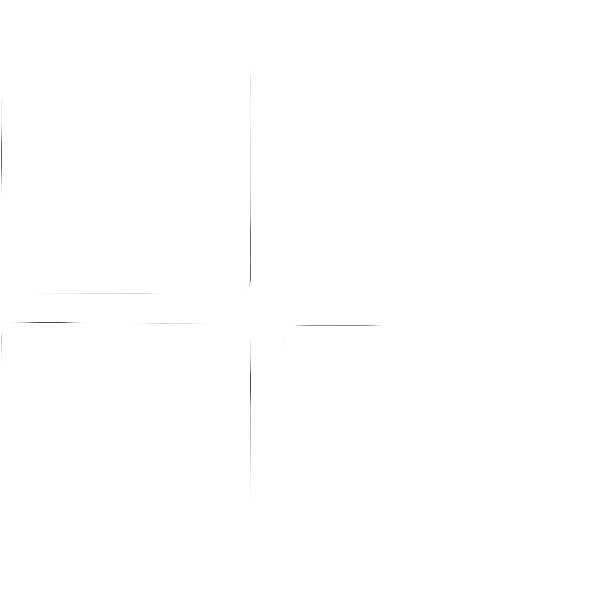 Windows
Windows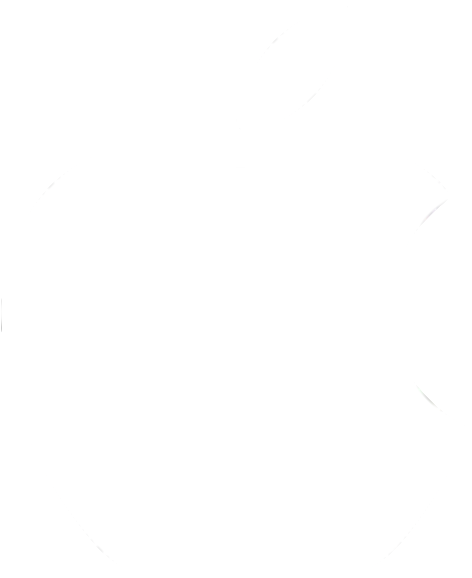 MacOS
MacOS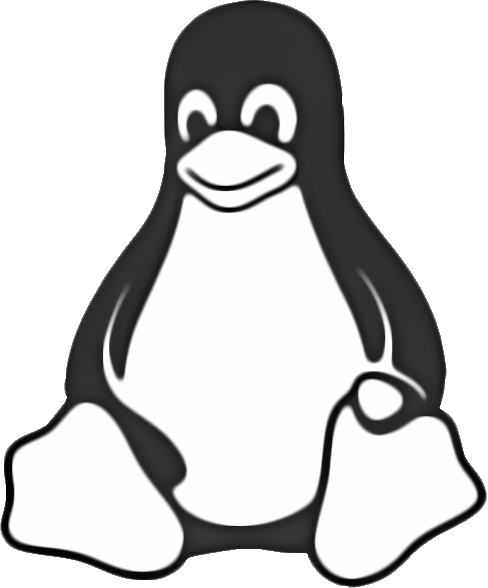 Linux
Linux