How Can I Open a Zip File on My Mac?
Zipped files are a common way to compress large files or folders, making them easier to share and download. If you're a Mac user and wondering, "How can I open a zip file on my Mac?", you're in luck! macOS has built-in functionality to handle zip files seamlessly.
Unzipping Files with Archive Utility
Your Mac comes equipped with a handy tool called Archive Utility. It works silently in the background, automatically handling most zip files you encounter.
- Locate the Zipped File: Find the .zip file on your computer.
- Double-Click to Extract: Simply double-click the .zip file. Archive Utility will spring into action, creating a new, uncompressed folder containing the extracted files. You'll find this folder in the same location as the original .zip file.
Using the Right-Click Menu
Want more control over where your files are extracted? The right-click menu offers a convenient alternative.
- Right-Click the Zip File: Right-click (or Control-click) on the .zip file.
- Select "Open With": Hover over the "Open With" option.
- Choose "Archive Utility": Click on "Archive Utility" from the submenu. This will extract the contents of the zip file to the same location.
Third-Party Apps for Advanced Features
While Archive Utility handles basic unzipping with ease, you might need a third-party app for more advanced features, such as handling password-protected archives or working with other compression formats like RAR or 7z. Here are a couple of popular options:
- The Unarchiver: A free and versatile tool that supports a wide range of formats.
- WinZip: A well-known option with a user-friendly interface and additional features like file encryption.
A Note on Security
While zip files themselves are generally safe, always exercise caution when opening archives from unknown or untrusted sources. Malicious files can be disguised as harmless zip archives. Make sure you trust the source before opening any attachments or downloads.
Conclusion
Opening a zip file on your Mac is a breeze thanks to the built-in Archive Utility. Whether you prefer the simplicity of double-clicking or the control of the right-click menu, you can easily access the contents of zipped files. And if you need advanced features, third-party apps offer even more functionality. Now you know how to open a zip file on your Mac like a pro!
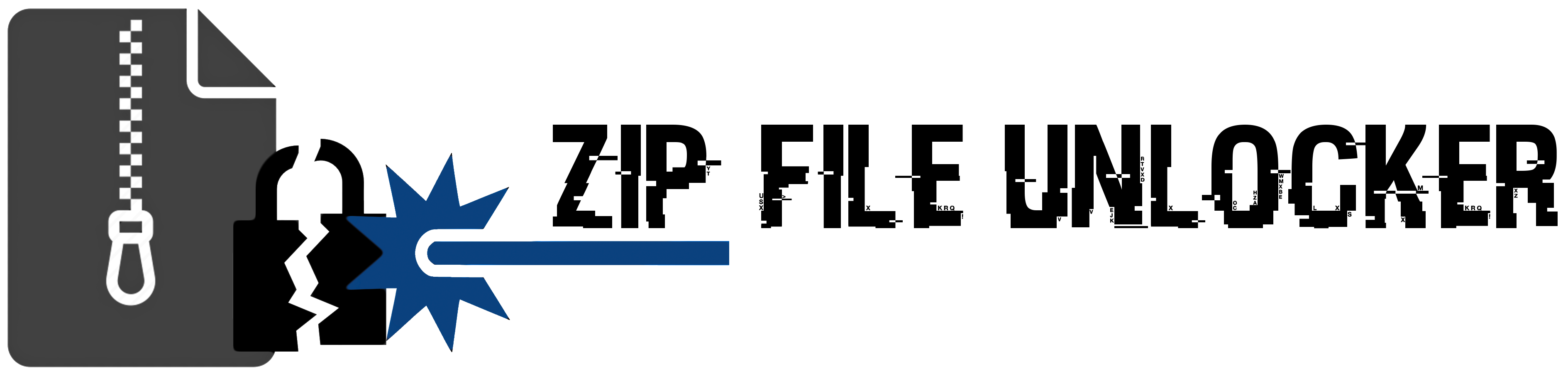
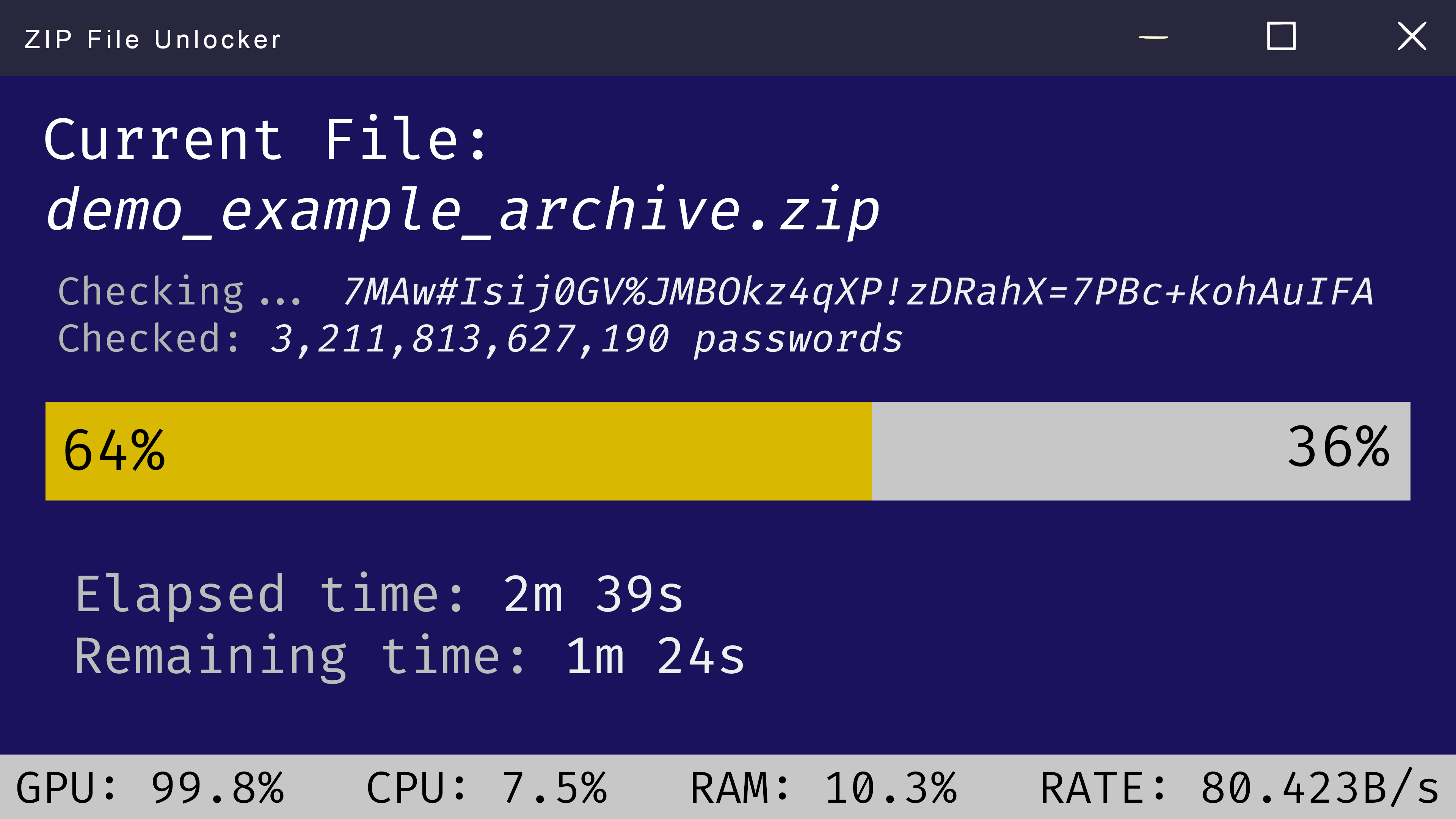
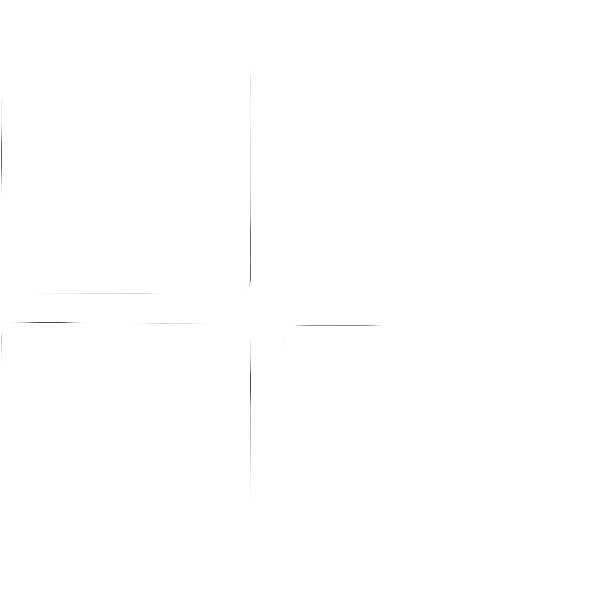 Windows
Windows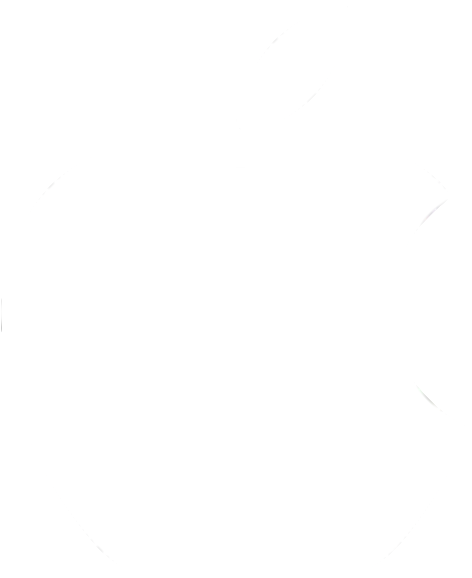 MacOS
MacOS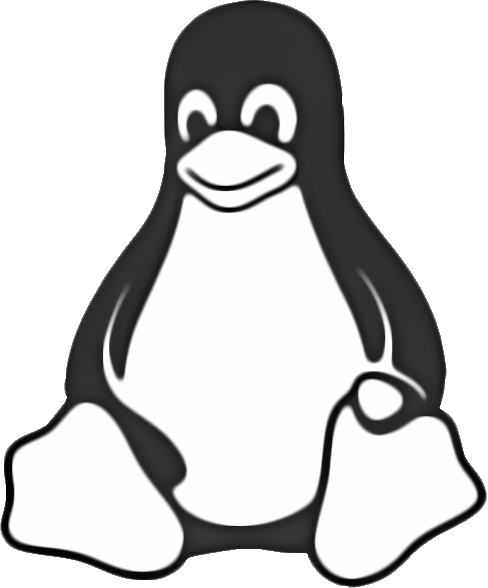 Linux
Linux