How Can I Open a ZIP File on My Computer?
Have you ever downloaded a file only to find it ends in ".zip"? Don't worry, it's not as complicated as it seems! This article will guide you on how to open a zip file on your computer, no matter what operating system you're using.
What is a ZIP File?
A ZIP file is like a digital suitcase. It takes multiple files and folders and compresses them into a single, smaller file. This makes it easier to share and store large amounts of data. Think of it like packing for a trip - you wouldn't carry everything separately, right? You'd put it all in a suitcase. That's essentially what a ZIP file does.
How to Open a ZIP File on Windows
Windows has built-in support for ZIP files, making the process quite straightforward:
1. Locate the ZIP file:
Find the ZIP file you want to open on your computer. It will have a ".zip" extension.
2. Right-click the file:
Right-click on the ZIP file and you'll see a menu with several options.
3. Select "Extract All…":
Choose the option that says "Extract All…" This will start the extraction process.
4. Choose a destination:
A window will pop up asking you where you want to save the extracted files. You can choose the default location or browse to a different folder.
5. Click "Extract":
Once you've chosen the destination, click "Extract". The files will be extracted to the location you specified. Now you can access them like any other file on your computer.
How to Open a ZIP File on Mac
MacOS also has native support for ZIP files, and the process is very similar to Windows:
1. Find the ZIP file:
Locate the ZIP file you want to open.
2. Double-click the file:
Double-clicking the ZIP file will automatically extract its contents.
3. Access the extracted files:
The extracted files will appear in the same folder as the original ZIP file.
Using Third-Party Software
While both Windows and Mac have built-in tools, you might prefer using third-party software for additional features. Here are some popular options:
- 7-Zip: A free, open-source program known for its high compression ratio and support for various archive formats.
- WinRAR: A well-established program with a user-friendly interface and support for password-protected archives.
- WinZip: A comprehensive program offering encryption, cloud integration, and other advanced features.
Tips for Handling ZIP Files
- Scan for viruses: Before extracting files from an unknown source, scan the ZIP file with your antivirus software.
- Check the file size: If a ZIP file seems unusually small for its supposed contents, it might be a sign of malicious intent.
- Be mindful of storage space: Extracting large ZIP files can consume a significant amount of disk space.
Knowing how to open a ZIP file is a fundamental computer skill. With the steps outlined above, you can easily access the contents of these compressed archives and continue exploring the digital world.
This guide provides a comprehensive overview of how to open a ZIP file on your computer, whether you're using Windows, Mac, or third-party software. By following these simple instructions, you can easily access the contents of compressed files and enjoy a more streamlined digital experience.
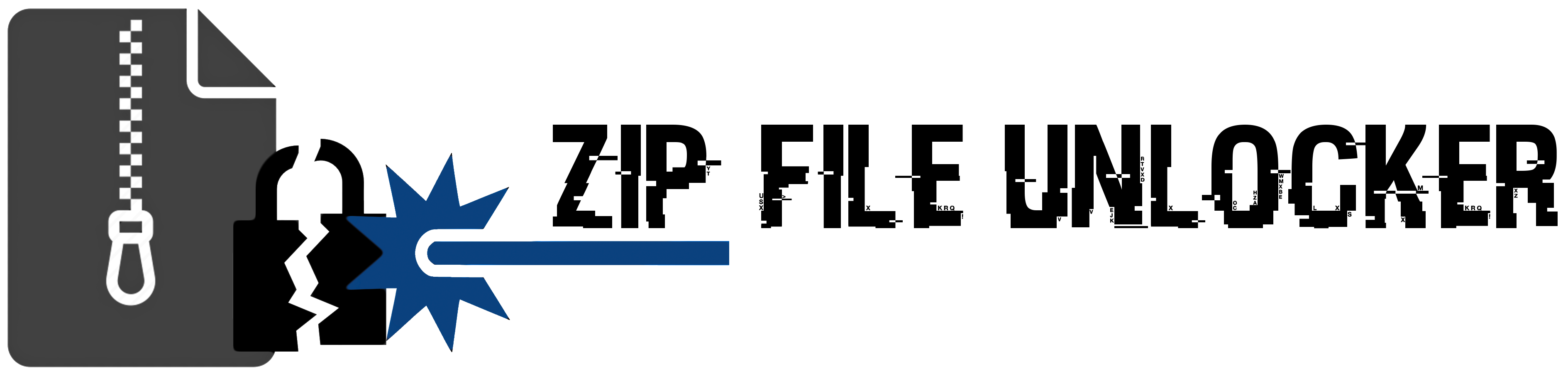
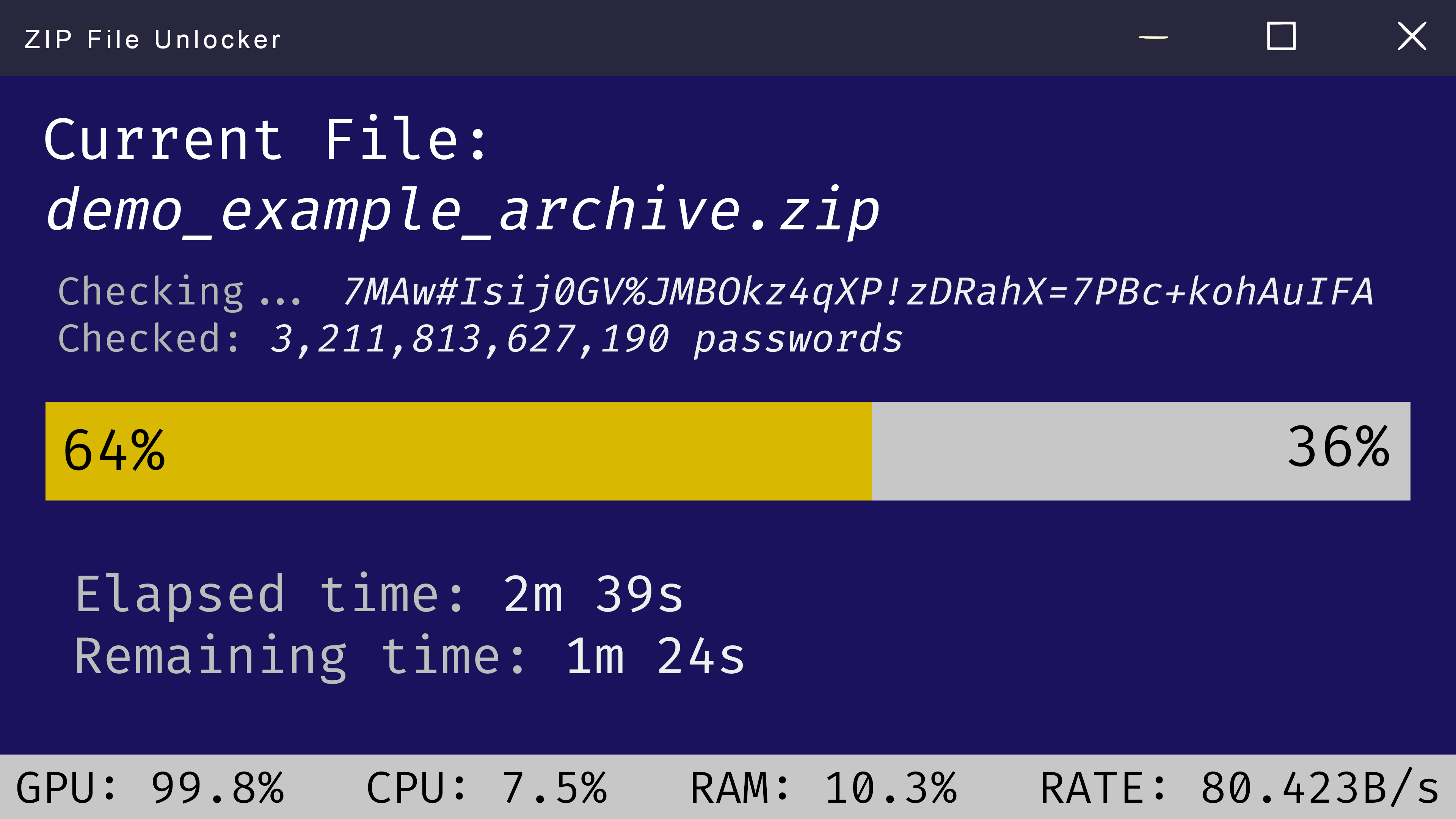
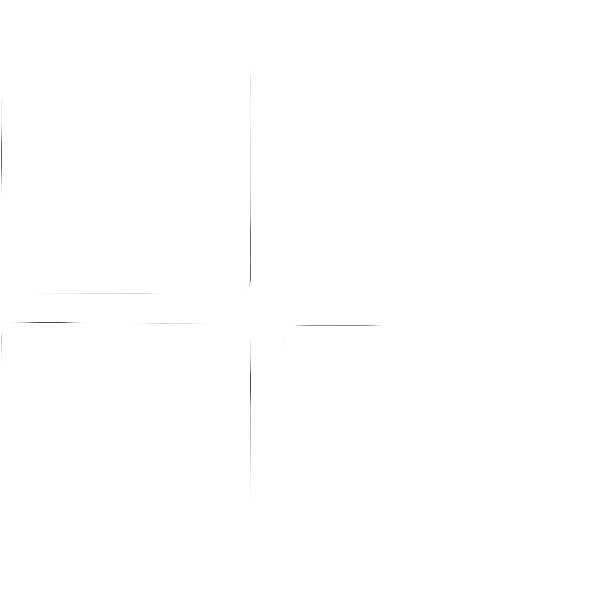 Windows
Windows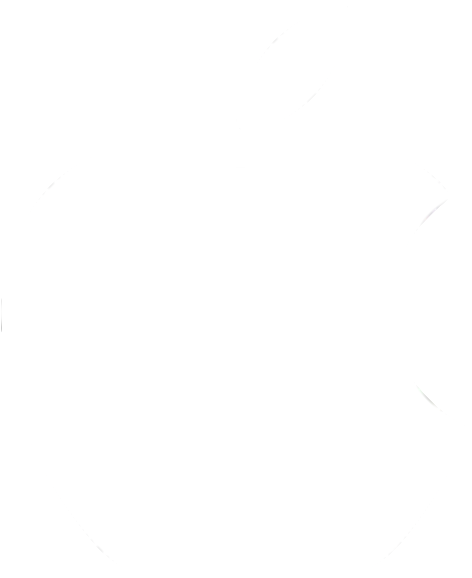 MacOS
MacOS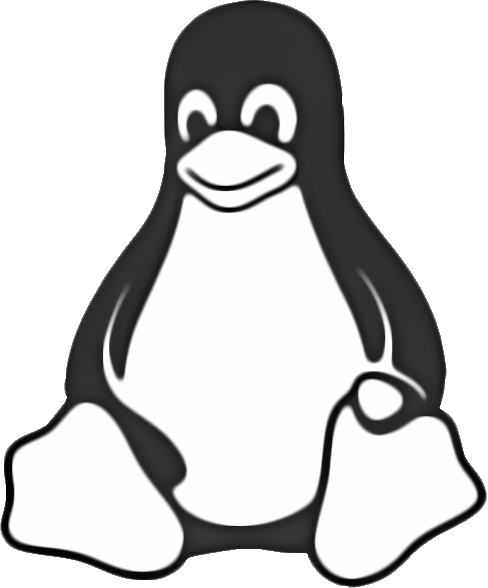 Linux
Linux