How Can I Open a ZIP File?
In today's digital age, we often encounter compressed files, with ZIP files being one of the most common. But how can I open a ZIP file and access its contents? Don't worry; it's a straightforward process regardless of your operating system.
Understanding ZIP Files
A ZIP file is like a digital suitcase containing one or more files or folders. It compresses these items, making them smaller and easier to share or store. Think of it as packing for a trip; you wouldn't stuff everything in loose, would you? You'd organize and pack neatly into a suitcase for easy transport. That's essentially what a ZIP file does.
Opening ZIP Files on Windows
Windows has built-in support for ZIP files, making the process incredibly user-friendly:
- Locate the ZIP file: Find the ZIP file you want to open.
- Right-click: Right-click on the ZIP file.
- Choose "Extract All...": Select the "Extract All..." option from the context menu.
- Select Destination: Choose where you want to save the extracted files. You can opt for the current location or browse for a different folder.
- Extract: Click "Extract" to begin the process. Windows will create a new folder containing all the files and folders previously inside the ZIP file.
Opening ZIP Files on macOS
macOS also offers a seamless way to open ZIP files:
- Find the ZIP File: Locate the ZIP file on your Mac.
- Double-click: Simply double-click the ZIP file. Your Mac will automatically unzip the file and create a new folder containing the extracted contents.
Opening ZIP Files on Mobile Devices (iOS and Android)
While both iOS and Android don't natively open ZIP files in the same way as computers, they offer easy solutions through file manager apps:
- Download a File Manager: Download a reputable file manager app from your device's app store (e.g., Files app on iOS or Google Files on Android).
- Open the ZIP file: Locate the ZIP file within your file manager app and tap on it.
- Extract: The app will typically provide an option to extract the files. Choose a destination folder on your device to save the extracted content.
Using Third-Party Archiving Tools
For more advanced features or to handle other compressed file formats, consider using dedicated archiving tools like:
- 7-Zip: A popular free and open-source option available on Windows.
- WinRAR: A well-known tool with a trial period, offering support for various formats.
- The Unarchiver: A free and highly-rated app for macOS.
These tools offer features like:
- Password Protection: Secure your ZIP files with passwords.
- Splitting Archives: Divide large files into smaller, manageable parts.
- File Conversion: Convert between different archive formats.
Conclusion
Opening a ZIP file is a simple process, regardless of your operating system or device. By following these easy steps, you can quickly access the contents of ZIP files and utilize the convenience of compressed data.
Remember to only open ZIP files from trusted sources, as with any downloaded file, to protect yourself from potential malware threats.
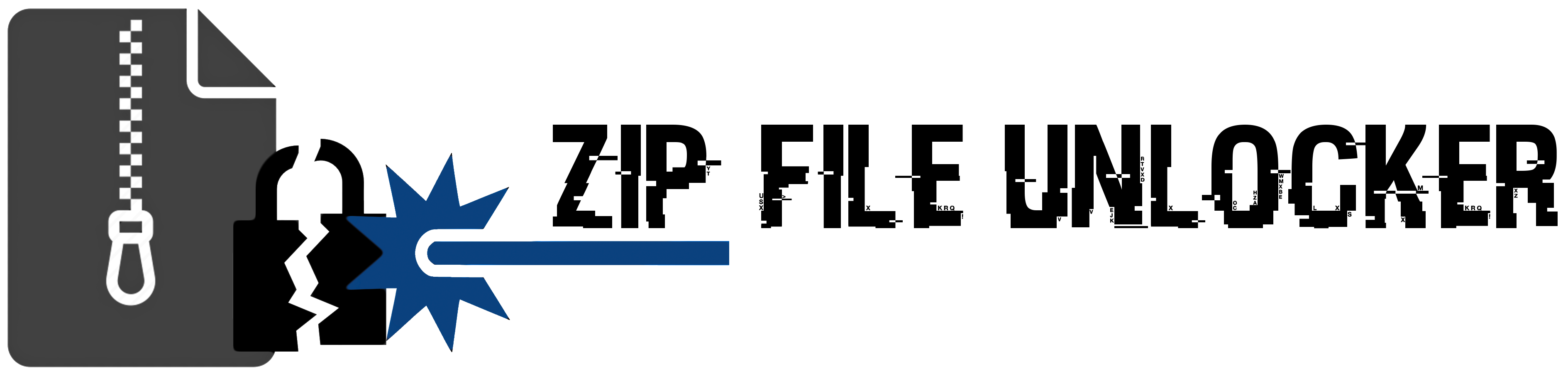
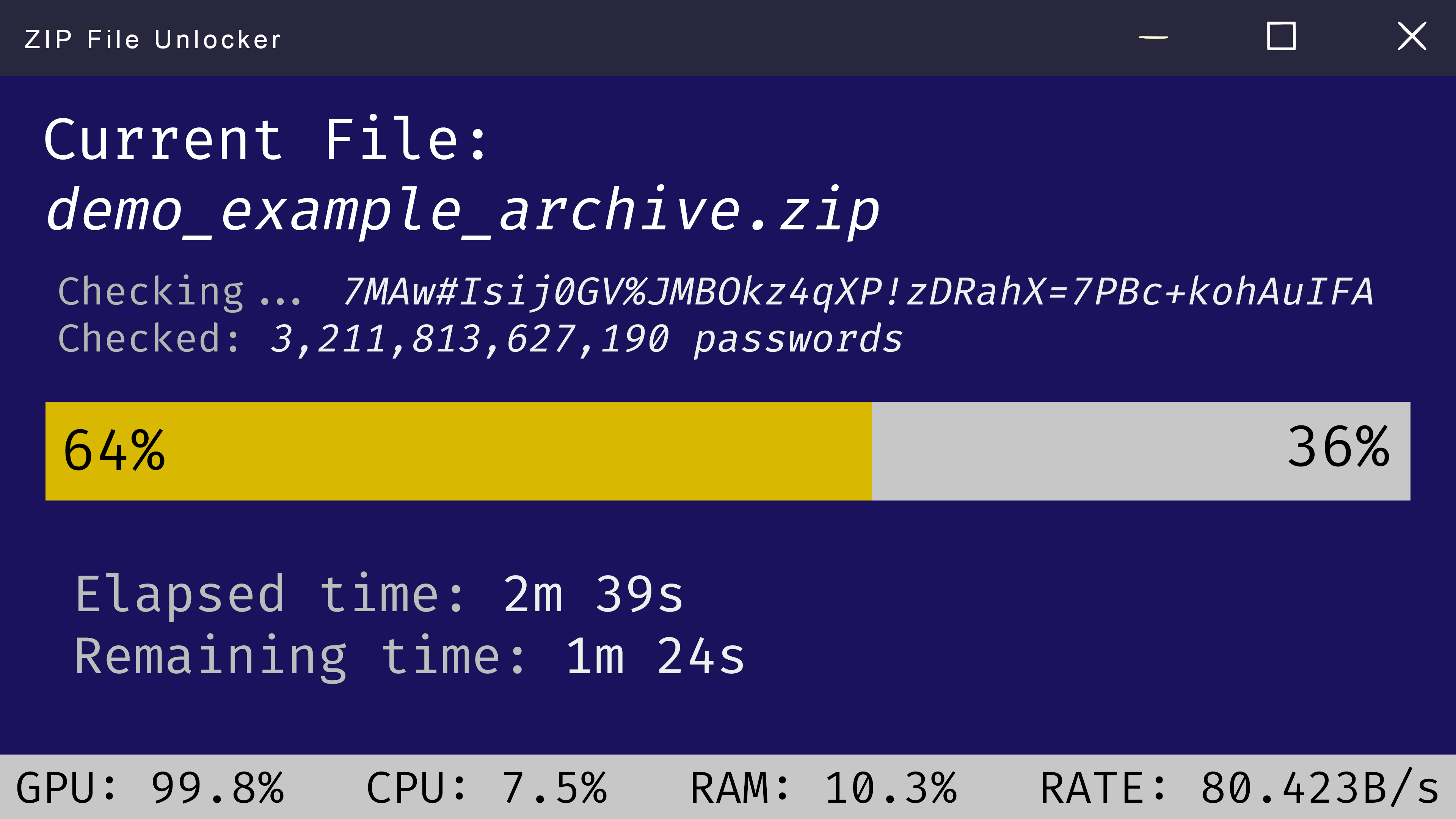
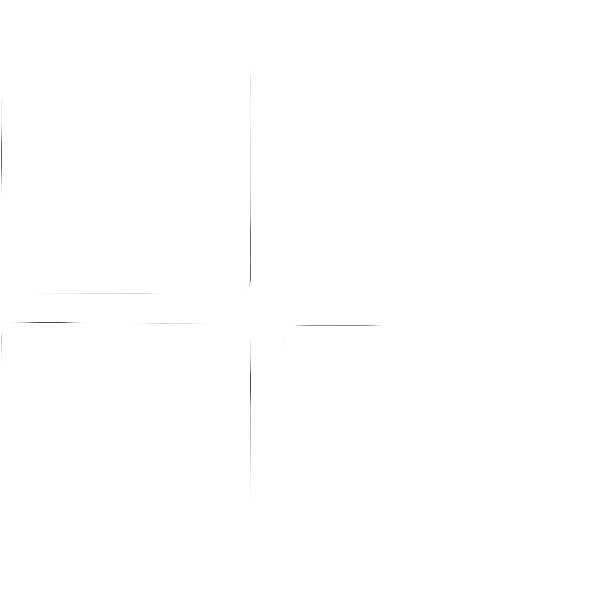 Windows
Windows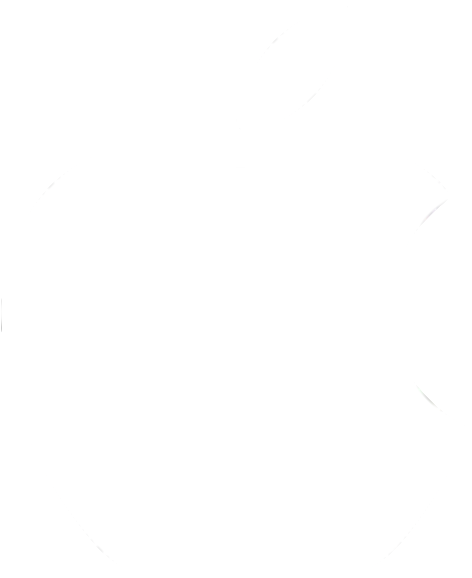 MacOS
MacOS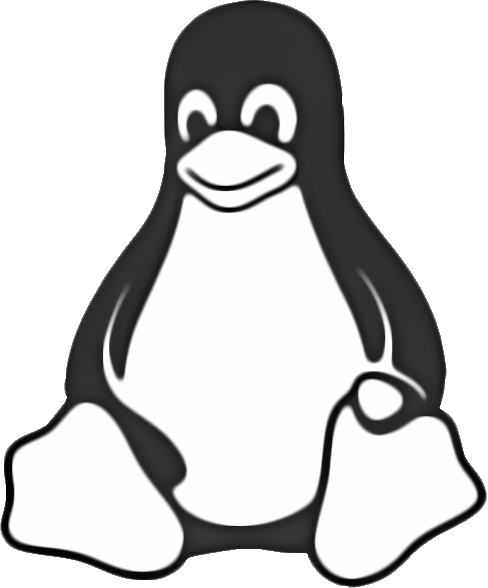 Linux
Linux